As of April 30, 2025, we’re proud to announce our exciting new chapter. | Read more here.
Are you curious about the latest Autodesk features and how they can enhance your workflow? Wondering how Building Information Modeling (BIM) can drive efficiency and innovation in your projects?
At Microsol Resources, we make it easy for you to stay up to date with the latest advancements through our annual What’s New with Autodesk webinar series. These sessions dive deep into the newest features across Autodesk’s suite of tools—including AutoCAD, Revit, Autodesk Construction Cloud, Civil 3D, 3ds Max, and more—so you can maximize productivity, improve collaboration, and integrate cutting-edge BIM workflows seamlessly.
With every new release, Autodesk introduces powerful enhancements designed to optimize workflows, boost efficiency, and enhance project collaboration. Our webinars go beyond just listing new features—we focus on practical applications, expert insights, and real-world tips to help you get the most out of the latest software updates.
Missed a session? Explore our archive of What’s New with Autodesk webinar series and see how Autodesk has evolved over the years:
Microsol Resources will bring you the latest information on Autodesk products so be sure always to follow our website, blog, and social networks to stay up to date.
Stay ahead of the curve and see the demos of the new features with our building and infrastructure specialists.
AutoCAD and AutoCAD LT are similar but not identical. There are some distinct differences between AutoCAD LT and the full version, AutoCAD. With this article, we have noted the top differences between both.
This article will also include the top features to consider when evaluating the AutoCAD and AutoCAD LT software or check out this comparison chart here. This list of differences applies to both the Windows and Mac versions.
AutoCAD LT is the more economical version of AutoCAD, and therefore just has all the basic features, like tool palettes, external referencing, and printing/plotting in 2D. It works with layers, and you can create and edit blocks, use PDFs as underlays, and upload documents to AutoCAD WS for mobile viewing. The block creation and editing are only available on the Windows version of AutoCAD and are not available for Macs. Another feature that is only available for Windows is the DWG converter, allowing drawings done in other AutoCAD-based applications to be translated to AutoCAD.
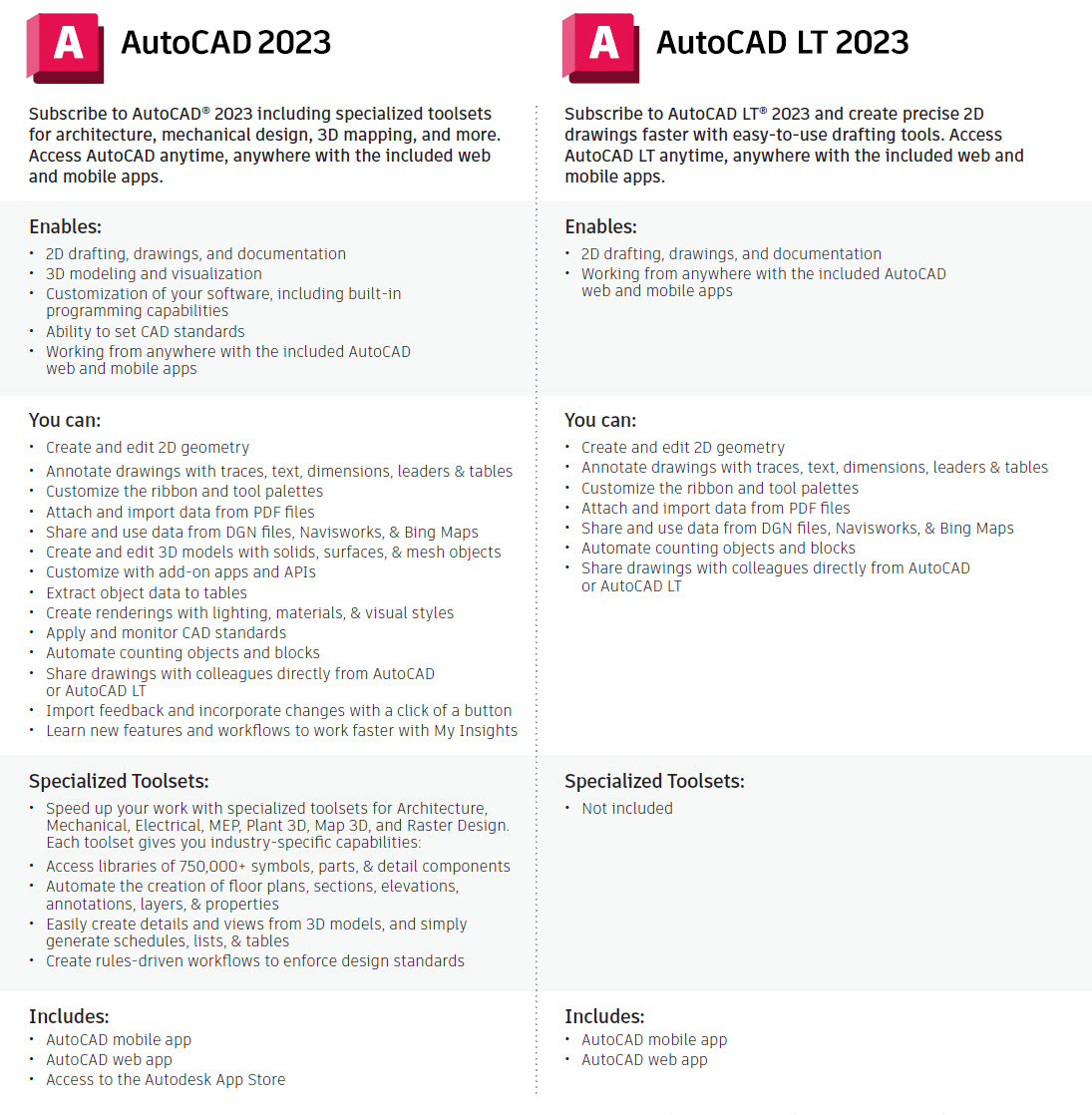
The 3D modeling and visualization features may be the most significant difference for some users. If you want to model in 3D, you have to use the full version of AutoCAD. In AutoCAD LT, you can open and view 3D models created in the full version of AutoCAD, though you can’t create new ones or edit them, other than to move, copy, or delete them.
AutoCAD LT is a 2D drafting program, it doesn’t have much visualization or presentation capabilities. Whereas you can create and edit 3D models with solids, surfaces, and mesh objects on the full version of AutoCAD but not on LT. You can use 3D navigation (orbit, Viewcube, wheel), display 3D models in several built-in visual styles ranging from a simple wireframe model to full, photorealistic rendering complete with shadows, reflections with a version of AutoCAD which you cannot do on LT.
When you move to AutoCAD, you add a whole new dimension. Literally. AutoCAD has 3D drawing capabilities, enabling camera views, walkthrough navigation, and model documentation. One of the cool 3D capabilities is free-form design, where you can use robust, mesh, and solid modeling tools to investigate and refine your ideas. There is also a context-sensitive press/pull tool, where you can extrude and offset curves, creating surfaces and solids, and select multiple objects within a single PressPull operation. With the Surface Curve Extraction tool, you can extract isoline curves through a specified point on a surface or face of a solid to determine the contour lines of any shape. There are so many things you can do when you add the 3D capabilities of AutoCAD. When you need to, you can flatten your 3D geometry to 2D for easier documentation.
Some of the additional features you get with the standard AutoCAD are pretty important, and AutoCAD users will agree that they use them frequently and make their lives much easier. These tools include AutoLISP and Express Tools and are big time-savers. Access to CAD standards tools is also pretty cool. It is also very important to note that LT is a standalone product, and cannot be deployed on a network as the standard AutoCAD can.
Now let’s talk about rendering. Most people don’t think that AutoCAD is capable of creating presentation-worthy images because Autodesk makes products specifically for visualization. If you are using AutoCAD LT, you can’t do any sort of presentation-worthy images except line drawings. However, in your 3D AutoCAD model, you can add lights, make objects transparent, or add materials and real-time shadows to make your model look realistic. If you do have more advanced visualization products like 3D Studio Max, the great thing about a 3D AutoCAD model is that you can import it directly into Max and add lights and materials to create a photorealistic rendering.
This was just a general overview, if you have more questions feel free to give us a call!
Update: In 2021, Autodesk began the end-of-life process for BIM 360 Team by ending 3-year renewals for BIM 360 Team subscriptions. As os 2022, Autodesk is moving to the next phase of the end-of-life process, ending the 1-year renewal of standalone BIM 360 Team in January 2023 with the plan of retiring BIM 360 Team platform by the end of 2023.
Please refer to the blog “Autodesk BIM 360 Team – End of Life” to learn more.
Update: As of April 9, 2018, Autodesk will no longer offer new subscriptions to BIM 360 Team. BIM 360 Team subscribers will have access to the new BIM 360 platform. Existing BIM 360 Team subscribers can continue to renew and use BIM 360 Team in its current form.
Trying to find out exactly what is Autodesk BIM 360 Team and how it can help you? You came to the right spot! BIM 360 Team is a cloud-based collaboration tool that enables architects, engineers, and their project stakeholders to work efficiently together in one central workspace. Users can view, markup, share and review over 100 2D and 3D file formats from any device (browser or mobile). Furthermore, with BIM 360 Team you can track version history and extend BIM to the entire team.
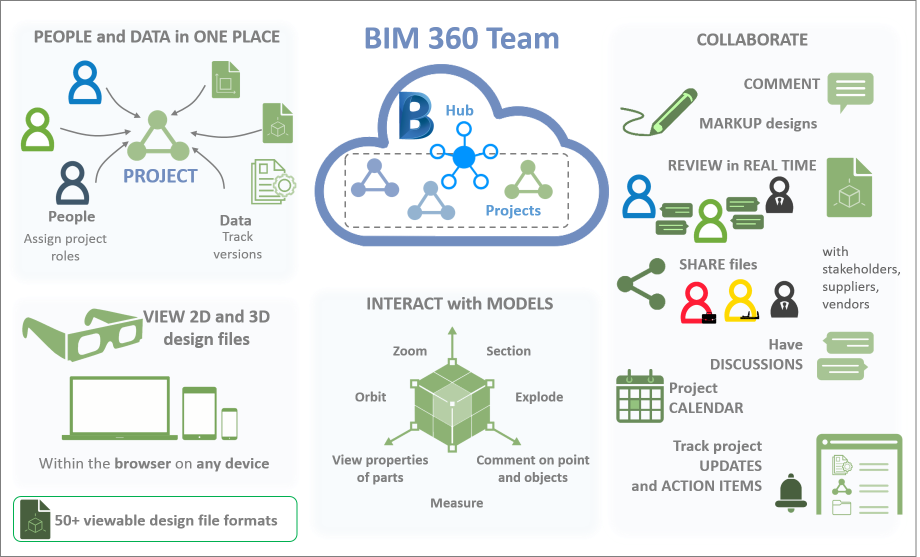
Listed below are links to some very useful resources on how to get the most out of your Autodesk BIM 360 Team subscription once you have set up your Team HUB.
Don’t have your BIM 360 Team license set up? Check out our BIM 360 Team License Activation blog post or contact us at support@microsolresources.com and we would be more than happy to assist you.
Happy collaborating!

Features the latest informative and technical content provided by our industry experts for designers, engineers, and construction firms and facility owners.
LEARN MORESTAY IN TOUCH