As of April 30, 2025, we’re proud to announce our exciting new chapter. | Read more here.
AutoCAD and AutoCAD LT are similar but not identical. There are some distinct differences between AutoCAD LT and the full version, AutoCAD. With this article, we have noted the top differences between both.
This article will also include the top features to consider when evaluating the AutoCAD and AutoCAD LT software or check out this comparison chart here. This list of differences applies to both the Windows and Mac versions.
AutoCAD LT is the more economical version of AutoCAD, and therefore just has all the basic features, like tool palettes, external referencing, and printing/plotting in 2D. It works with layers, and you can create and edit blocks, use PDFs as underlays, and upload documents to AutoCAD WS for mobile viewing. The block creation and editing are only available on the Windows version of AutoCAD and are not available for Macs. Another feature that is only available for Windows is the DWG converter, allowing drawings done in other AutoCAD-based applications to be translated to AutoCAD.
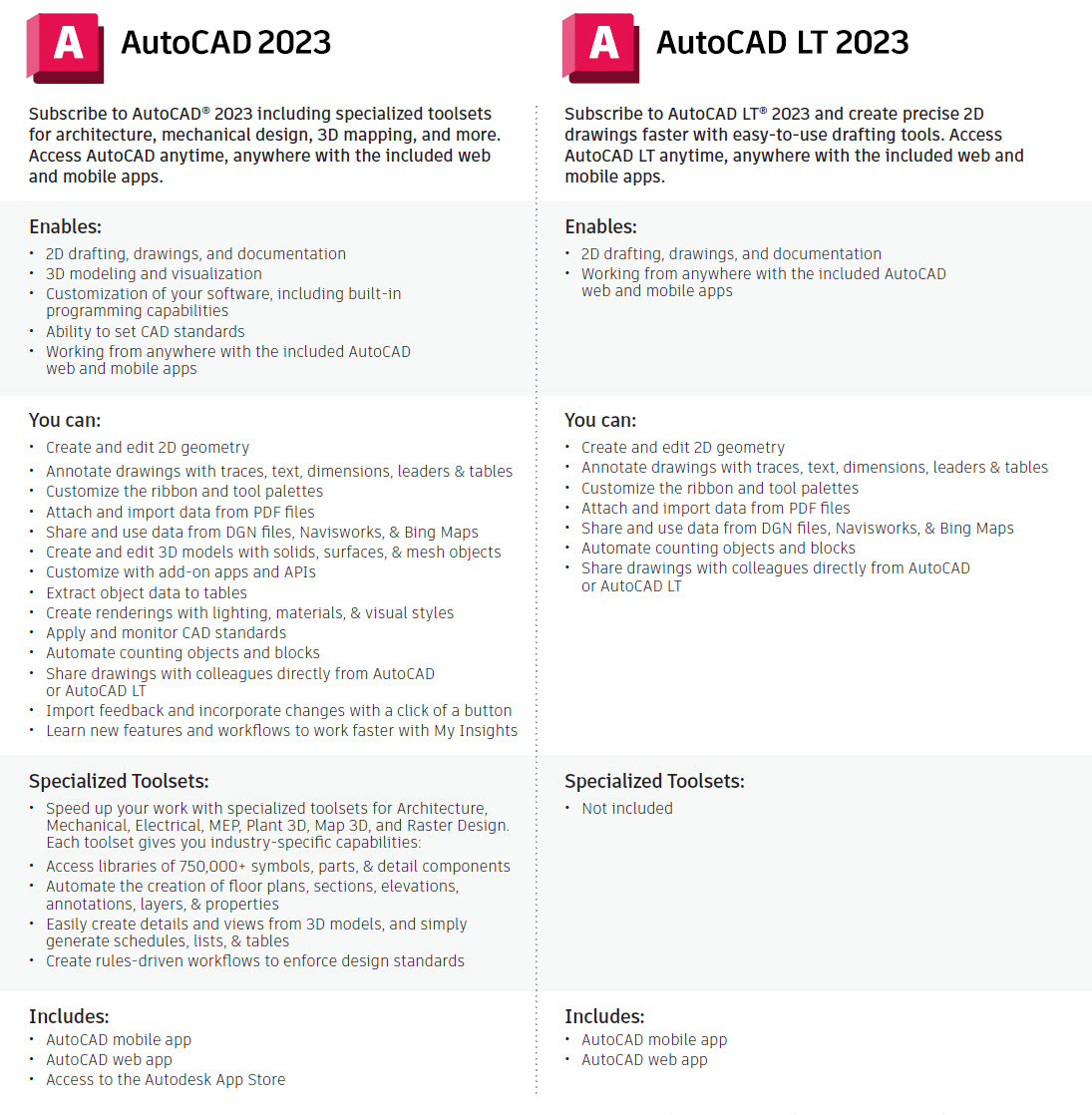
The 3D modeling and visualization features may be the most significant difference for some users. If you want to model in 3D, you have to use the full version of AutoCAD. In AutoCAD LT, you can open and view 3D models created in the full version of AutoCAD, though you can’t create new ones or edit them, other than to move, copy, or delete them.
AutoCAD LT is a 2D drafting program, it doesn’t have much visualization or presentation capabilities. Whereas you can create and edit 3D models with solids, surfaces, and mesh objects on the full version of AutoCAD but not on LT. You can use 3D navigation (orbit, Viewcube, wheel), display 3D models in several built-in visual styles ranging from a simple wireframe model to full, photorealistic rendering complete with shadows, reflections with a version of AutoCAD which you cannot do on LT.
When you move to AutoCAD, you add a whole new dimension. Literally. AutoCAD has 3D drawing capabilities, enabling camera views, walkthrough navigation, and model documentation. One of the cool 3D capabilities is free-form design, where you can use robust, mesh, and solid modeling tools to investigate and refine your ideas. There is also a context-sensitive press/pull tool, where you can extrude and offset curves, creating surfaces and solids, and select multiple objects within a single PressPull operation. With the Surface Curve Extraction tool, you can extract isoline curves through a specified point on a surface or face of a solid to determine the contour lines of any shape. There are so many things you can do when you add the 3D capabilities of AutoCAD. When you need to, you can flatten your 3D geometry to 2D for easier documentation.
Some of the additional features you get with the standard AutoCAD are pretty important, and AutoCAD users will agree that they use them frequently and make their lives much easier. These tools include AutoLISP and Express Tools and are big time-savers. Access to CAD standards tools is also pretty cool. It is also very important to note that LT is a standalone product, and cannot be deployed on a network as the standard AutoCAD can.
Now let’s talk about rendering. Most people don’t think that AutoCAD is capable of creating presentation-worthy images because Autodesk makes products specifically for visualization. If you are using AutoCAD LT, you can’t do any sort of presentation-worthy images except line drawings. However, in your 3D AutoCAD model, you can add lights, make objects transparent, or add materials and real-time shadows to make your model look realistic. If you do have more advanced visualization products like 3D Studio Max, the great thing about a 3D AutoCAD model is that you can import it directly into Max and add lights and materials to create a photorealistic rendering.
This was just a general overview, if you have more questions feel free to give us a call!
In a previous post, we talked about the differences between AutoCAD and AutoCAD LT. Depending on your needs, you may require more features within AutoCAD (ACAD) specific to architecture, design & documentation. AutoCAD Architecture (ACA), which is one of the vertical products available with AutoCAD Including Specialized Toolsets, has all of the same functionality as AutoCAD, plus the addition of tools designed for Architects to enhance the workflow of construction documentation. Since all AutoCAD functionality is available within AutoCAD Architecture, you get more in almost every way*.
*AutoCAD is available for MAC, whereas AutoCAD Architecture and all other products in the Specialized Toolset only have compatibility with Windows.
AutoCAD is used to convey design intent, by utilizing Lines, Arcs, and Circles, to illustrate the design. In AutoCAD Architecture, lines, arcs, and circles are complemented by intelligent walls, doors, and windows, known as AEC Objects. These intelligent objects give the designer the ability to manipulate building elements at a higher level, far beyond what Dynamic Blocks have traditionally offered.
NOTE: AEC Objects are not backwards compatible, and just because you can save back an AutoCAD DWG file from 2018 format to 2013 format, you cannot save back AutoCAD Architecture components.
These AEC Objects have hints of Building Information Modeling (BIM) which has become the standard for larger government and institutional projects. Autodesk Revit is a BIM authoring software that uses a standardized hierarchy of objects (Category, Family, Type, Instance) allowing the designer to build a 3D model at a higher level. Some may consider a project created in AutoCAD Architecture to be BIM, but this requires strict drafting and CAD Management standards to ensure. Even if it is not BIM, there are productivity studies indicating that AutoCAD Architecture can save up to 60% of the time vs. regular AutoCAD, which is a significant value proposition. Take a look at the potential time savings for all AutoCAD verticals, including 85% productivity gain with AutoCAD MEP, and 95% gain with AutoCAD Electrical!
It can be a difficult task for drafters to ensure that a change to an element in plan view (like a door or a window), is updated across all relevant sections and elevations. In AutoCAD Architecture, elements such as walls, doors, and windows mimic real-world behavior and construction. So, you can insert doors or windows into your wall, and when you change the location or Style of object, you may update this same object in other drawings where it is shown. You can also modify all objects of that Style, meaning if you insert a certain style of window 50 times into several different walls, but want to update the style, you can modify it once and it updates every object; a huge time-saver!
(more…)
Autodesk provides many native Mac products for 3D modeling, CAD, rendering, animation, VFX, and digital imagery.
Over here at Microsol Resources, we field this inquiry often. We researched and can confirm that if you have a 2012 (or later) version of Autodesk AutoCAD or Autodesk AutoCAD LT software, but have a preference or requirement for the Mac platform, you are able to run the software on a Mac platform without having to submit a request or require any processing time.
You are entitled to cross-licensing between products of the same version year. AutoCAD can be installed and activated on Windows or Mac OS X with the same serial number and product keys two times in a 12-month period. The two activations can either be two Windows activations, two Mac OS X activations, or one Windows activation plus one Mac OS X activation.
Please note that cross-platform for Autodesk AutoCAD and Autodesk AutoCAD LT may only available for the 2015 and newer versions of Autodesk Desktop Subscription licenses.
Read on to learn how:
1. By simply downloading the Mac platform and inputting your existing Serial Number and Product Key associated with the PC platform you can run the software as a Mac.
You can locate your Autodesk AutoCAD or AutoCAD LT Serial Number and Product Key within your Autodesk Account. If you are not sure how to do it, you can read our blog post on How to locate your Product Serial Numbers/Product Keys in your Autodesk Account.
You can locate download links if you don’t already have the Mac platform of your Autodesk AutoCAD or AutoCAD LT product by visiting Autodesk Virtual Agent.
2. To download Autodesk for Mac software within Autodesk Virtual Agent:
The download will automatically start and you should be all set to continue onto the install process!
While Inventor or Revit does not currently have a native Macintosh version, you can still install Revit and Inventor on a Mac in virtualized environments including Parallels Desktop and VMware Fusion.
Autodesk also supports these products via Boot Camp, part of Mac OS X that lets you install and run Windows (and Windows-based applications) on a Mac.
If you still have unanswered questions or are having trouble, do not hesitate to contact us! Call us at 888-768-7568 or shoot us an email support@microsolresources.com.

Features the latest informative and technical content provided by our industry experts for designers, engineers, and construction firms and facility owners.
LEARN MORESTAY IN TOUCH