As of April 30, 2025, we’re proud to announce our exciting new chapter. | Read more here.
Do you need to access Autodesk software from the job site, commuter train, or at a weekend home? If so, please review the important information in this article to make sure that you can maintain access to your software, even if the connection to the internet is unreliable.
With new subscription contracts, license validation and software activation are no longer handled with serial numbers, product keys, or license files. Rather, the licensing service uses an active internet connection to validate the licenses.
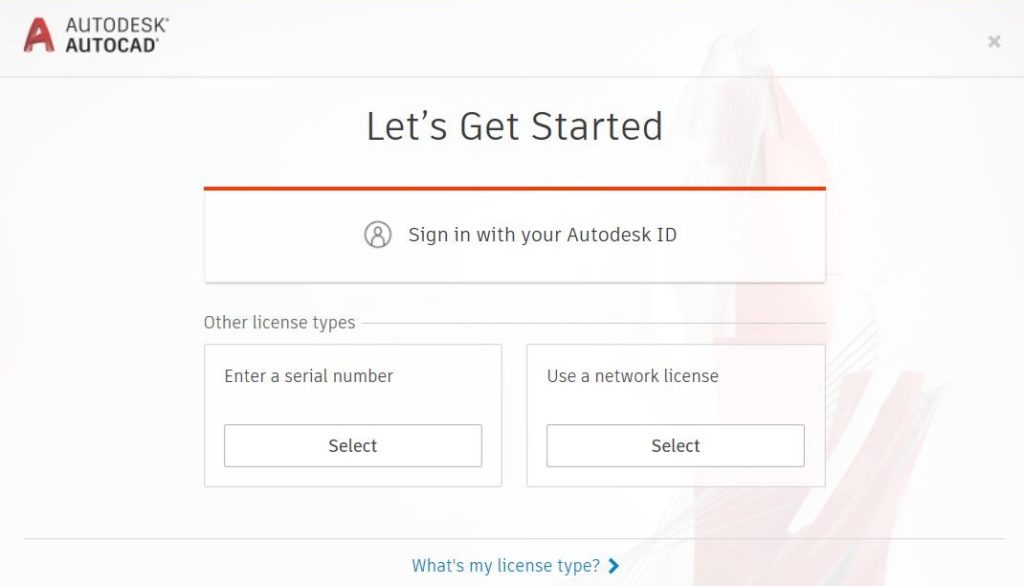
Per the terms of use, the user can access the software OFFLINE for up to 30 days after activation.
However, due to the functionality of the licensing service, activation can be wiped out if the attempt to validate a license fails. The Licensing Service will fail to activate for the following reasons:
Ultimately, to maintain access when working OFFLINE it is important to ensure the following:
At Microsol Resources, we have received a few support cases where licensing failed on a poor internet connection, even if it was activated the previous day. Based on feedback we have received, I have posted an Idea to the Autodesk Ideas Forum, which proposes the creation of a Borrow feature, similar to the functionality for Network Licenses.
Feel free to vote for the idea, or comment and make a different suggestion! Community support is a great way to catalyze the development of better tools.
For general information on the Transition to Named User, please read our blog post Top 10 Resources for Autodesk Subscriptions.
Are you having trouble using an Autodesk product offline? Call us at 888-768-7568 or send us an email!
Change is constant. A popular statement that likely resonates with anyone familiar with Autodesk’s ever-evolving licensing models. And while change is constant, this blog post is meant to define and detail current Autodesk licensing options as well as the choices available to licensing models that are discontinued by Autodesk’s transition to a Named User model.
Autodesk products are either being utilized through Autodesk perpetual software with either standalone or network licensing or Autodesk subscription software with either single-user or multi-user licensing. While you may be familiar with these access types, below are the descriptions and details of each:
Autodesk perpetual software is purchased up-front, in a large lump sum, and allows the use of the software (subject to terms of Autodesk licensing agreement) indefinitely.
An Autodesk perpetual license with standalone access allows each license to be installed on a single workstation for a specific allowable version.
For perpetual licenses that are currently on an active maintenance plan, each license also allows for multiple versions and additional installation(s) for home or mobile use and access to cloud services, subject to terms of the Autodesk licensing agreement.
An internet connection is required for the initial download and installation of software. An internet connection is always required to access cloud services.
NOTE: This licensing model is discontinued. See further below for trade-in to Named User details.
An Autodesk perpetual license with multi-user access allows a number of users on the same TCP/IP network to share access to product licenses.
The Network License Manager (NLM), installed on one or more servers, controls the distribution of licenses to users. Multiple users (up to the number of network perpetual purchased) access Autodesk products for a specific allowable version. Administrators can install a product on an unlimited number of devices, but the total number of users accessing the product at one time is limited to the total number of network perpetual purchased.
For perpetual licenses that are currently on an active maintenance plan, each license also allows for multiple versions and additional installation(s) for home or mobile use and access to cloud services, subject to terms of the Autodesk licensing agreement.
An internet connection is required for the initial download and installation of software. An internet connection is always required to access cloud services.
NOTE: This licensing model is discontinued. See further below for trade-in to Named User details.
Autodesk subscription software is purchased at a lower entry point and allows the use of the software (subject to terms of the Autodesk licensing agreement) for a specified amount of time.
An Autodesk subscription with single-user access allows one or more named users to access Autodesk products. Each user is assigned a license that they access using their unique login credentials.
For example, how many users can use AutoCAD?
A named user can download and install the software assigned to them on up to three devices but can use only one instance of the software at a time. So access can easily be obtained at the primary office, home office, and on a mobile device such as a laptop.
An internet connection is required to authorize the initial use, download, and installation of the software and then, at a minimum, within a 30-day timeframe for Autodesk to validate the subscription is active. An internet connection is always required to access cloud services.
An Autodesk subscription with multi-user access allows a number of users on the same TCP/IP network to share access to product licenses.
The Network License Manager (NLM), installed on one or more servers, controls the distribution of licenses to users. Multiple users (up to the number of multi-user subscriptions purchased) access Autodesk products for the current and eligible previous versions. Administrators can install a product on an unlimited number of devices, but the total number of users accessing the product at one time is limited to the total number of subscriptions purchased.
An internet connection is required for the initial download and installation of software. An internet connection is always required to access cloud services.
NOTE: This licensing model is discontinued. See further below for trade-in to Named User details.
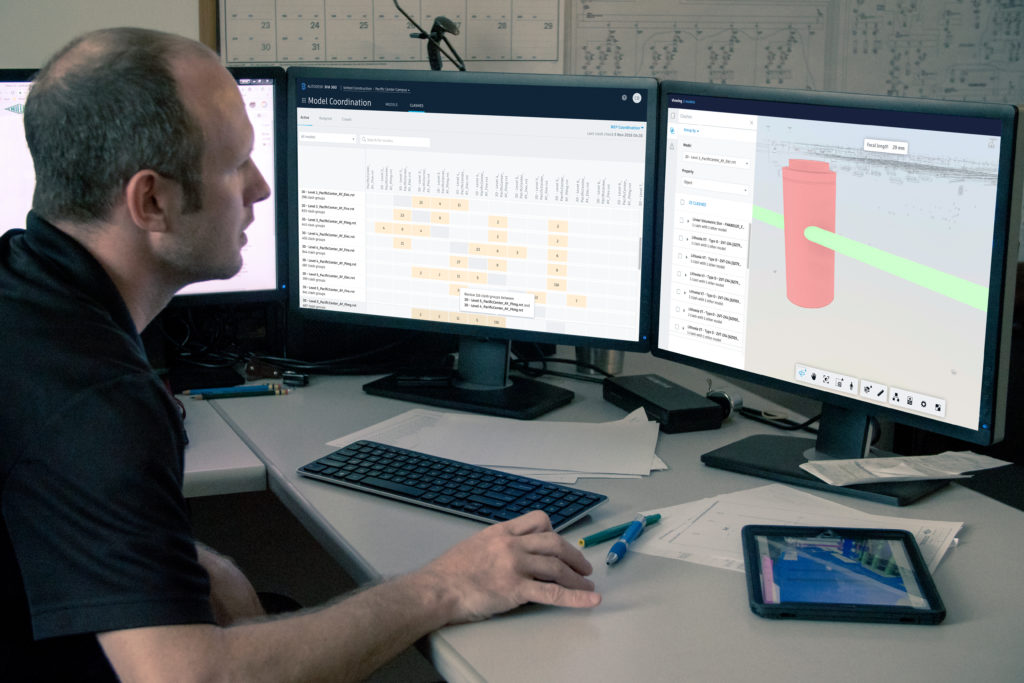
Autodesk discontinued new purchases of all perpetual software (standalone and network) in May of 2017.
Autodesk discontinued the renewal of existing maintenance plans with a phased-out approach that will culminate on May 7, 2021.
Autodesk discontinued new purchases of all non-Enterprise multi-user subscription software beginning August 7, 2020.
Autodesk discontinued the renewal of existing non-Enterprise multi-user subscriptions with a phased-out approach that will culminate on August 7, 2023.
These discontinued licensing models qualify for Autodesk’s trade-in offer to transition to single-user, now referred to as Named User.
Autodesk Transition to Named User is a trade-in path for multi-user subscription; as well as network perpetual on a maintenance plan, and stand-alone perpetual on a maintenance plan to Autodesk Named User (single-user) subscription.
Learn more about Autodesk’s Transition to Named User and trade-in offers here.
Today Autodesk products are offered almost exclusively through subscription with single-user access. These single-user subscriptions are offered through point products such as Autodesk AutoCAD, Autodesk Revit, Autodesk Civil 3D, and Autodesk 3DS Max, to name a few, as well as add-on products such as Autodesk BIM 360 Design, and through a collection of point products known as Autodesk industry collections.
All Autodesk subscriptions with single-user access by default are on a Standard plan. With no minimum subscription requirement, the Standard plan is tailored towards individuals and smaller teams. Autodesk’s additional plans include Premium- for medium and large teams of 50 or more, Enterprise- for extra-large teams, and Education – for eligible students and educators.
Autodesk is responding to feedback from customers who have a need for an option suited for occasional users and intends to offer a cloud-based license solution in the not-too-distant future.
Autodesk’s continued focus and development in their Named Plans will provide greater flexibility, improve administrator management, produce data-driven insights, allow for license cost optimization, increase product functionality, integrate collaboration tools, and offer a more relevant user experience.
We at Microsol Resources as an Autodesk Platinum Partner and Value Added Reseller will continue to update you on Autodesk changes that deliver these objectives.
Feel free to reach out to us at Microsol Resources if you’re still confused about the difference between your different Autodesk licensing options!
On a long-term or temporary basis, there may be users that need access to Autodesk products beyond the office network, either from a laptop in the field or from a home-based computer. If you are an Autodesk subscriber or have perpetual license(s) on active Autodesk maintenance plan(s), you have the ability to install your Autodesk software on a secondary workstation such as a laptop or home office computer. To see an eligible product list click here. The different setup options are described below, for Single-User (Standalone) or Multi-User (Network) licenses.
Autodesk Terms of Use specifies the number of machines that a product can be installed for an authorized User:
User may install Software on up to three (3) Electronic Devices
User may only use the Software on one (1) Electronic Device at a time.
Single-User license entitlements are assigned in User Management by the Primary or Secondary Admin.
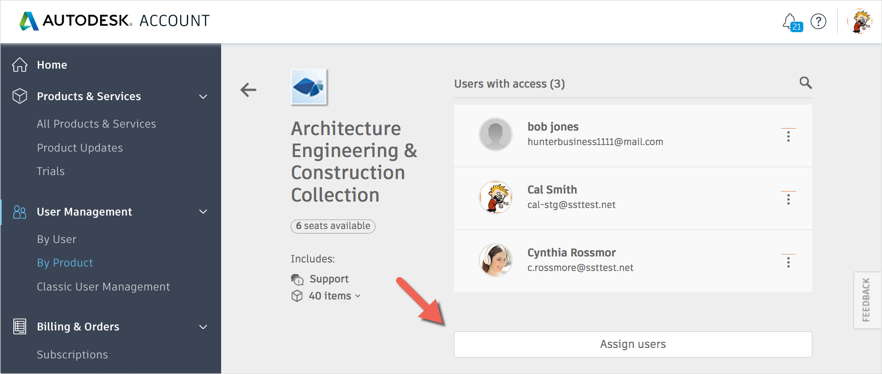
Users can view their products when logging in to manage.autodesk.com and navigating to All Products & Services.
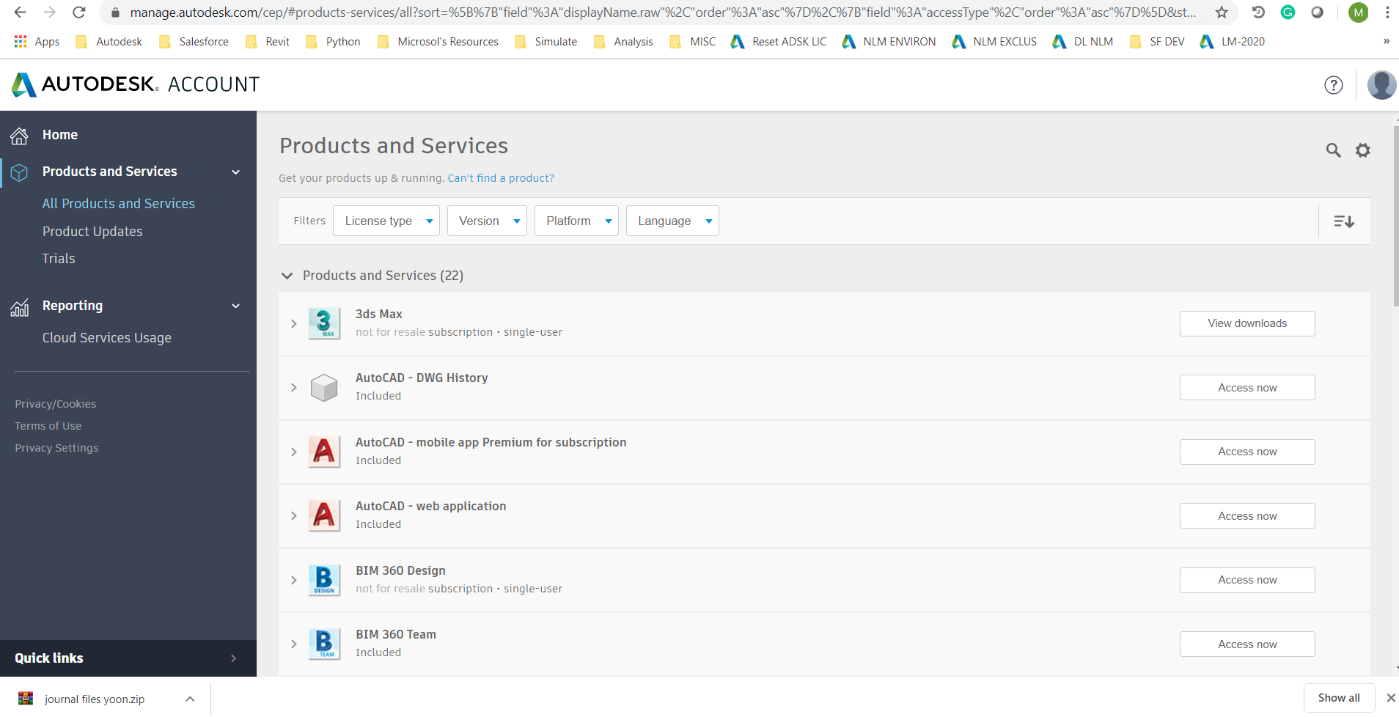
Expanding a Product reveals the downloads that are available. Click View Downloads to open the Download dialog.
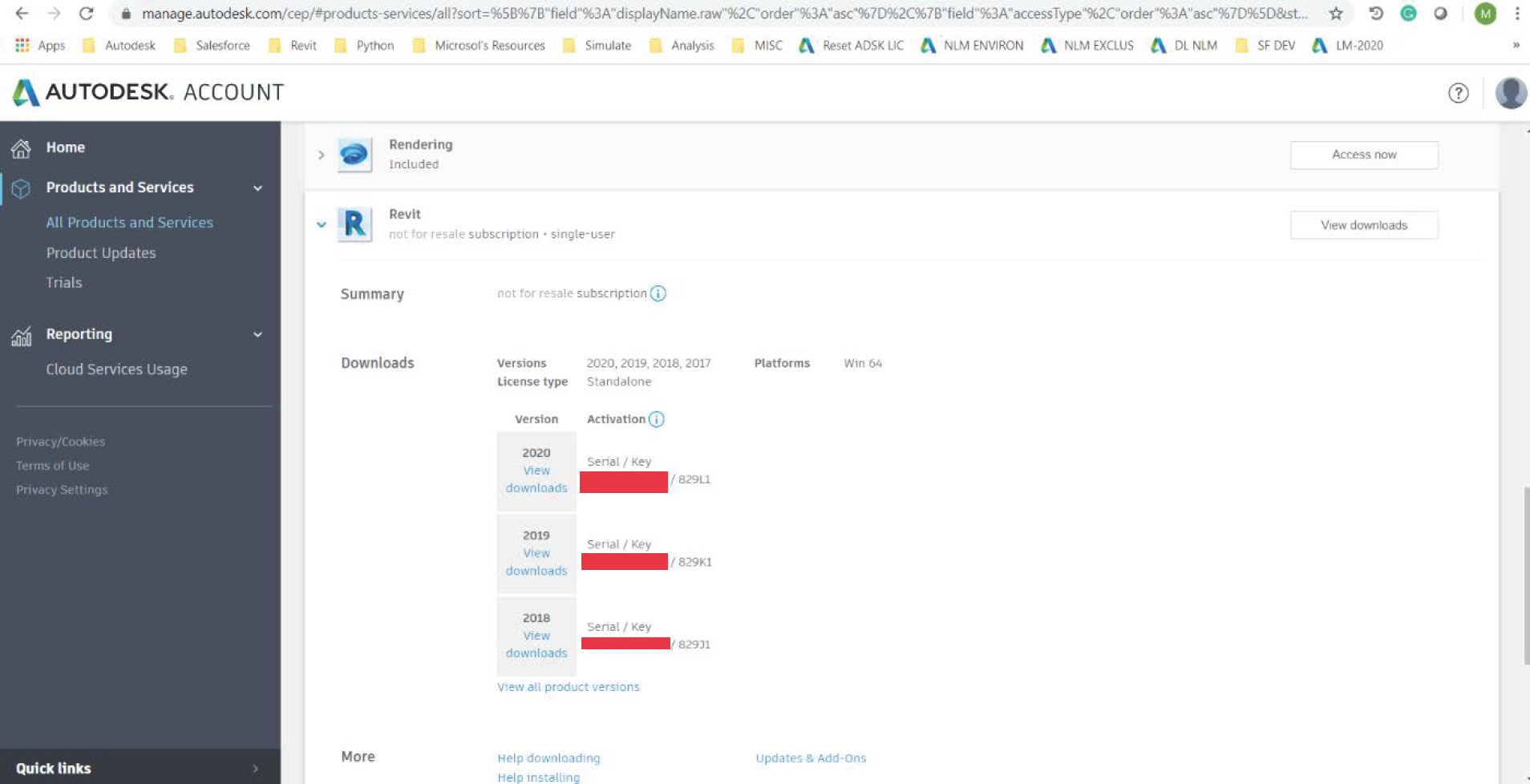
Browser Download is recommended, with the Pop-up blocker disabled. This will ensure that multiple installation files (EXE) can be downloaded at once. After all files have successfully downloaded, open one of the EXE files to start the installation process.

After installation, install updates through the Autodesk Desktop App, which will be automatically installed alongside any Autodesk product. Upon opening the product for the first time, choose Single-User and then sign-in with their Autodesk ID & password.
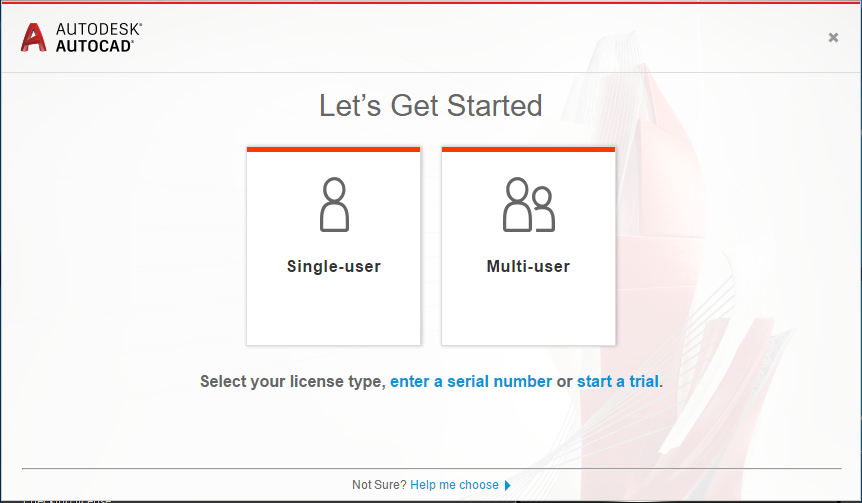
For Multi-User licenses, there are three options to setup use at home:
In this option, you will need a Virtual Private Network (VPN) to connect the individual remote user to your office. Once the VPN connection is established, the user can open the application, and check out the license from the LMTOOLS server on your network.
You may need to configure the client to properly locate your firm’s LMTOOLS server. You can do this by editing the ADSKFLEX_LICENSE_FILE environment variable, as described in our blog: Using Group Policies to Distribute Autodesk Settings.
The instance of LMTOOLS can also be stored in a Cloud or virtualized server. As long as the client can access the server with LMTOOLS, they can check out the license. You can also use this to borrow a license (see below).
However, if latency is high between the VPN client and the server with LMTOOLS, then the client may time out before checking out the license. In that case, you can use the FLEXLM_TIMEOUT environment variable to give the client more time to get a license. This process is described in a KB article by Autodesk, which can be found here: How to create a FLEXLM_TIMEOUT.
In the upper right corner of a product, click on the Sign-in drop-down menu and go to Manage License.
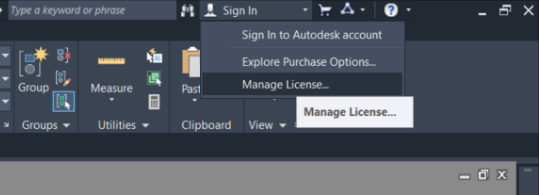
This will open a License Manager dialog where the license that is currently in use from the Network License Manager can be Borrowed.
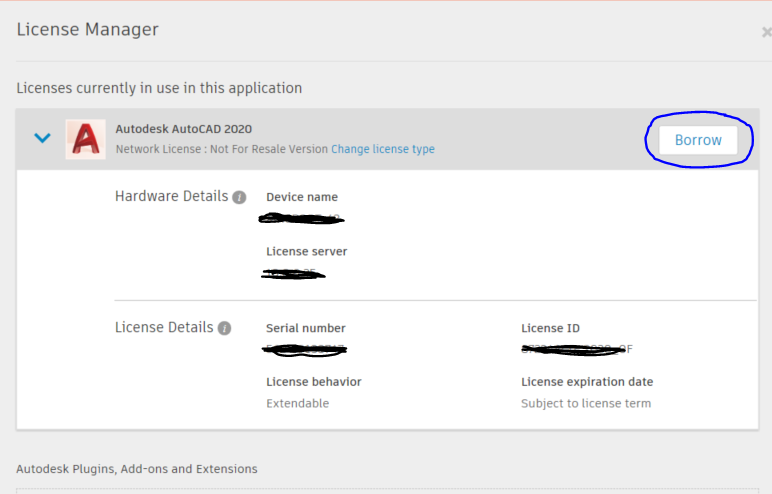
Select a Date and Borrow License.
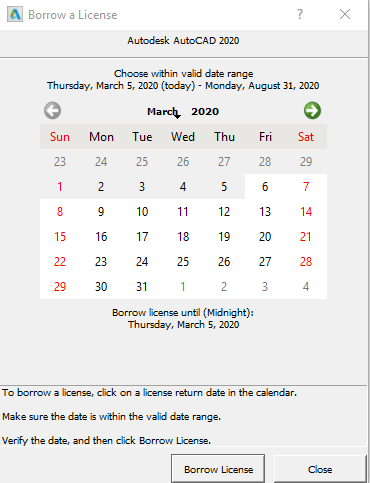
The license will be returned automatically on the return date that is specified. The license can be returned earlier if the computer is connected to the same network as the License Server.
Home-Use licenses can be requested at this Autodesk Page by the Contract Manager or Software Coordinator. Scroll to the bottom of the page and click Get Started.
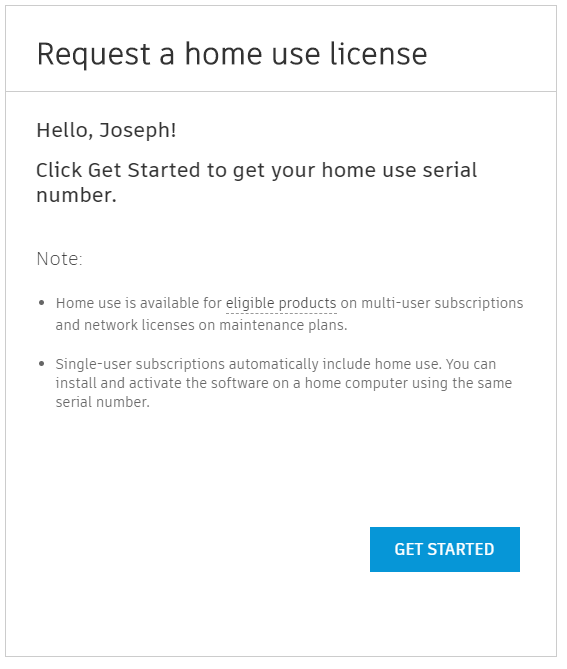
After logging-in, enter the Serial number for the product.
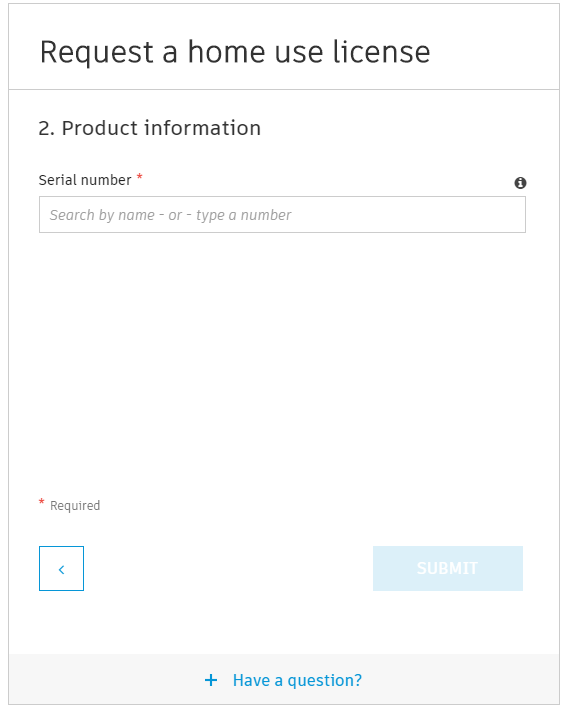
If eligible, a different Serial Number will be issued to the Contract Manager and can be used to activate the home installation.
Notes:
Upon opening the product for the first time, the ‘Let’s Get Started’ screen will appear. Select ‘Enter a serial number’ and enter the SN provided by Autodesk when the home-use license was requested.
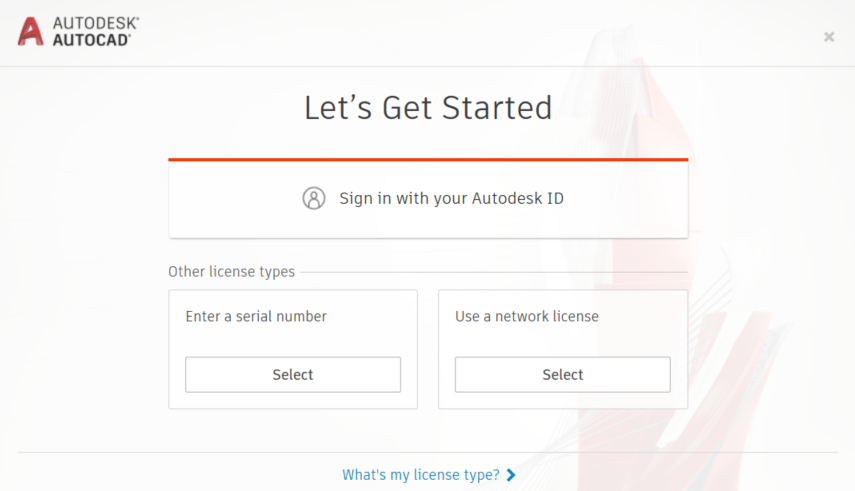
The user should now be setup for home-use!
Note: Users may only use the Software on
one (1) Electronic Device at a time.
Are you having trouble setting up a product for home use? Call us at 888-768-7568 or send us an email!

Features the latest informative and technical content provided by our industry experts for designers, engineers, and construction firms and facility owners.
LEARN MORESTAY IN TOUCH