Simplify Issue Tracking with Autodesk Construction Cloud’s Issues Tools
By Elizabeth Crofton | Collaboration, Data Management
Construction project managers work diligently to ensure that their projects get completed on time and on budget. It is a challenging job because problems will inevitably arise from nowhere. If these issues don’t get identified and resolved promptly, the project can suffer extreme time delays and cost impacts.
This article will look at the common issues and a way to simplify tracking of issues using Autodesk Construction Cloud that connects teams and project data from design to construction and built projects. It combines the core construction products into one unified solution to keep your crew aligned.
About Issues
The Issues tools in Autodesk Build and Autodesk Docs allow you to track work across the construction lifecycle and create references to photos, files, RFIs, assets, and more.
Once you configure the Issues tool, your team will be able to create issues quickly and easily from the field. This makes it simple to identify problems, prevent delays, and manage work on your project. With greater visibility and the ability to track progress, you’ll be able to deliver quality work on time.
How to Use Issues Tool within Autodesk Construction Cloud
The Issues tool provides a set of preconfigured categories and types under those categories to organize the issues on your project. You can get started right away or configure the categories and types to your project’s needs.
To configure, customize your issue settings. You can create custom types and categories. Issues have default attributes that you can fill out to provide details on the issue, but custom fields can be added. Adding a root cause can also help to understand how to prevent issues from recurring. You can also manage permissions to issues so that your team has access as needed.
You can create issues within the Issues tool or from markup in the Sheets and Files tools.
Once issues have been created, they can be viewed in the Issues log, managed, and exported.
What are the various Autodesk Construction Cloud you can use for Issue Tracking?
The work may be challenging, but the software shouldn’t be. Autodesk Construction Cloud products help you build better in a simple, user-friendly interface. Here are some of the products:
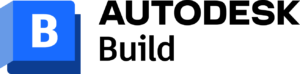 Comprehensive field and project management software that delivers a broad, deep and connected set of tools for builders.
Comprehensive field and project management software that delivers a broad, deep and connected set of tools for builders.
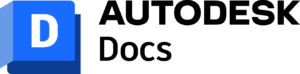 Centralized document management solution that acts as a single source of truth across the project lifecycle for all project teams.
Centralized document management solution that acts as a single source of truth across the project lifecycle for all project teams.
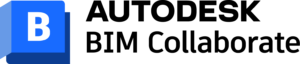 Automate clash detection and connect issues across designers, trades, and construction teams to better manage design collaboration and model coordination. Connect and streamline your processes across your entire project lifecycle.
Automate clash detection and connect issues across designers, trades, and construction teams to better manage design collaboration and model coordination. Connect and streamline your processes across your entire project lifecycle.
What are the benefits of using a tracking tool for your construction issues?
Why do you need to track all issues, from design to handover, in one place? You can create accountability to resolve issues faster and with more transparency and all these:
- Access all issues from one place. Track all design, coordination, quality, safety, and commissioning issues from the same issue log. Use sorting and filtering to configure your view and quickly find the issues you’re looking for.
- Create and visualize issues. Create issues in a few quick steps on the web or mobile. Place pins to identify the exact location of issues on 2D sheets or 3D models. Add photo or document references to provide team members with additional context.
- Connect construction workflows. Save time and increase transparency by creating essential references between issues, forms, and RFIs. Create an issue directly from a form and, if needed, immediately escalate that issue to
- Customize issue settings. Create custom fields to capture specific data for each issue type. Set up 3-character issue pin labels to help team members quickly understand what type of issue they’re looking at. an RFI.
- Generate and share issue reports. Create a summary or detailed issue reports that you can easily share, even with non-members. Track issue management with scheduled reports, such as a weekly clash report.
- Manage all issues on mobile. Leverage our intuitive mobile app to create, update, and track issues from the job site, even when you’re offline. With mobile sync on Autodesk Construction Cloud, you’ll always have the latest project data at your fingertips.
Issues Settings
When you start a new project and navigate to the Issues tool, your issues log will be empty. Before your team begins creating issues, you should configure the issue settings so that the issues created are accurate and consistent.
You can configure the following issue settings:
Types and categories
Each issue on your project can be labeled with an issue type. Each type is organized under an issue category. This makes it easy for you to sort and filter your issues. It also allows you to differentiate between the same type of work that may exist on different parts of your project.
Custom fields
Custom fields allow you to collect and organize any information that’s useful for your project and associate it with issues as a custom attribute. When you create a custom field and add it to a category or type, it becomes available for any issue that’s assigned to that category or type.
Permissions
Issue permissions affect how certain members can interact with issues on your project. By default, the Issues tool has permissions by role. For any project members who do not have a role, they automatically have the lowest permission, “Create for my company”. Project administrators can manage permission levels in the settings of the Issues tool. Permissions can be assigned to individual team members or applied to them through their roles or companies.
Root causes
When working with issues, understanding root causes helps prevent problems from recurring. Root causes fall under categories, which help you find and filter root causes.
The Autodesk Build and Autodesk Docs Issues tools come preconfigured with the following root cause categories:
- Coordination
- Design
- Quality
- Safety
Templates
Creating issue templates allows your team to quickly create issues with prepopulated information and avoid redundancy in the field.
Important: You must be a project administrator to create, edit, and delete issue templates. These actions can only be performed on the web.
Statuses
In the Issues tool, there is a preset list of statuses that your team can use to identify the stage an issue is in. Project administrators can adjust the visibility of the statuses to determine which are available for project members to use. This can streamline the list of statuses to the ones that support your team’s workflow. Note: Issue status settings are only available on the web.
Access Issues Settings
To configure issues settings within Autodesk Build or Autodesk Docs:
- Click the Issues tool.
- Click Settings and select the field you’d like to configure.
- Note: You can also return to Settings and configure issues settings once your project is already underway and issues have been created.
Complete documentation of issues is critical to mitigate risks on current projects and prevent similar issues on future projects. When issue tracking is integrated with your project management system, all documentation, and communications related to the project become centralized to provide complete transparency into project status.
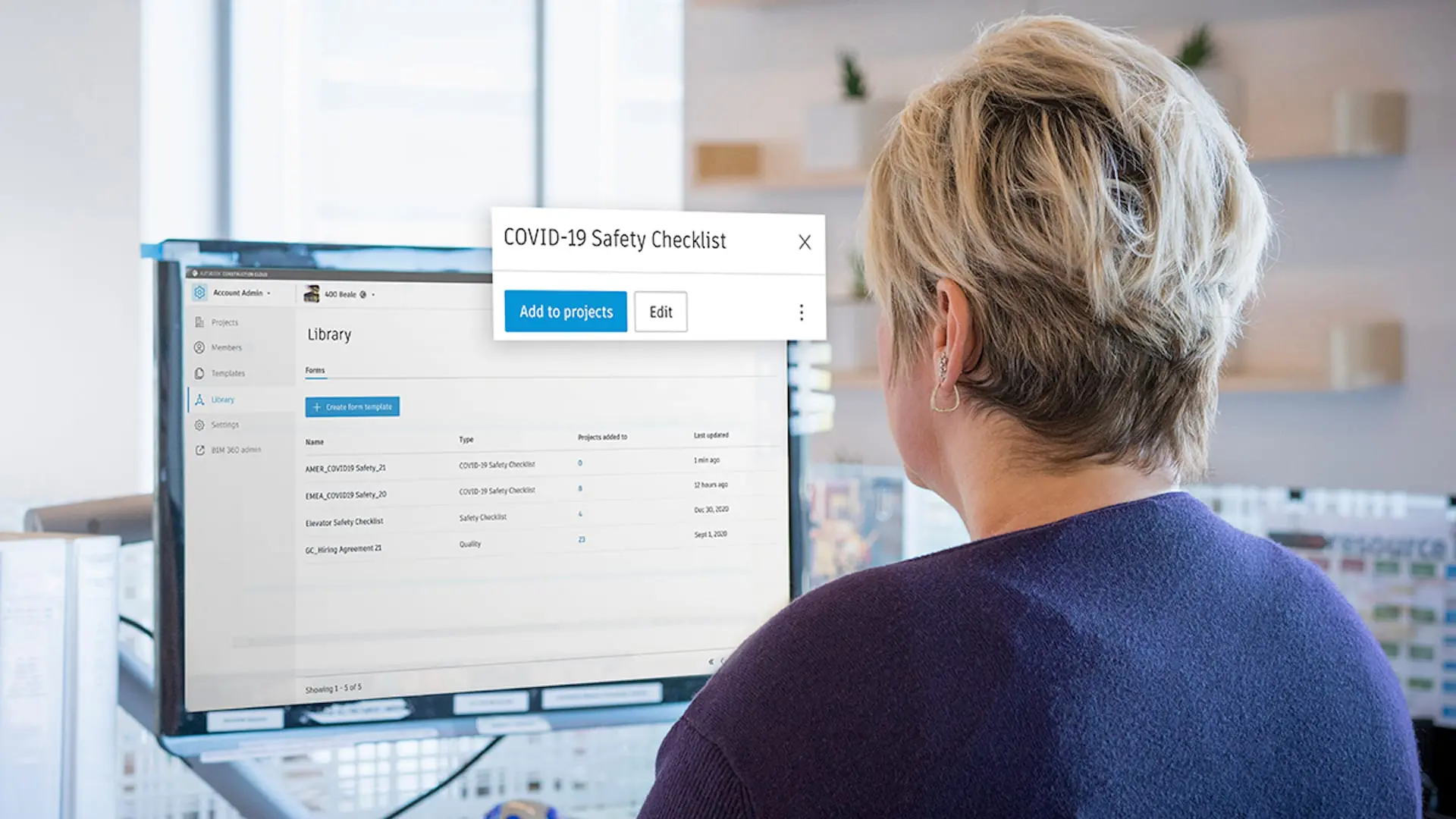
Want to learn more about how to simplify your issue tracking using Autodesk Construction Cloud?
Microsol Resources, a trusted partner in construction technology solutions, offers added benefits to enhance your experience with Autodesk Build’s Issues tools. With their expertise and support, you can maximize the efficiency of issue tracking and management.
Microsol Resources provides valuable resources such as training, implementation assistance, and ongoing technical support to ensure smooth integration and utilization of the Issues tools. Their dedication to customer success ensures that you have the necessary guidance and expertise to make the most of Autodesk Build’s capabilities. Partnering with Microsol Resources adds an extra layer of support and expertise to empower your team in effectively addressing and resolving project issues.
INDUSTRIES: Architecture, Buildings, Civil Engineering, Civil Infrastructure, Construction, Infrastructure, MEP Engineering, Structural Engineering






