As of April 30, 2025, we’re proud to announce our exciting new chapter. | Read more here.
Are you curious about the latest Autodesk features and how they can enhance your workflow? Wondering how Building Information Modeling (BIM) can drive efficiency and innovation in your projects?
At Microsol Resources, we make it easy for you to stay up to date with the latest advancements through our annual What’s New with Autodesk webinar series. These sessions dive deep into the newest features across Autodesk’s suite of tools—including AutoCAD, Revit, Autodesk Construction Cloud, Civil 3D, 3ds Max, and more—so you can maximize productivity, improve collaboration, and integrate cutting-edge BIM workflows seamlessly.
With every new release, Autodesk introduces powerful enhancements designed to optimize workflows, boost efficiency, and enhance project collaboration. Our webinars go beyond just listing new features—we focus on practical applications, expert insights, and real-world tips to help you get the most out of the latest software updates.
Missed a session? Explore our archive of What’s New with Autodesk webinar series and see how Autodesk has evolved over the years:
Microsol Resources will bring you the latest information on Autodesk products so be sure always to follow our website, blog, and social networks to stay up to date.
Stay ahead of the curve and see the demos of the new features with our building and infrastructure specialists.
In a recent announcement, Autodesk has unveiled changes to its software purchasing model that will take effect from June 10, 2024.
The primary change is the process of ordering and paying for Autodesk software. Moving forward, once your Autodesk software quote from Microsol Resources has been finalized, subscription payments for Autodesk software will be conducted directly with Autodesk.
This shift means a direct transactional relationship between customers and Autodesk for software acquisitions, marking a departure from the traditional method of purchasing through authorized resellers like Microsol Resources.
Starting June 10, 2024, customers will be required to buy Autodesk software directly from Autodesk, excluding specific products and government agencies, which will continue to be available through resellers like Microsol Resources.
Despite this change, Microsol Resources will continue to serve as a trusted partner for customers. Support, training, and quote requests will still be facilitated by Microsol Resources. However, the actual transaction will occur directly through Autodesk.
Microsol Resources will configure quotes for customers based on Autodesk’s pricing. Customers will receive quotes from Autodesk via email, and the order will be placed directly with Autodesk after approval. Here’s a video that walks you through the new quoting process step by step.
The payment transaction will no longer be handled by Microsol Resources. Customers will pay directly from within their Autodesk accounts, providing a seamless purchasing experience. This video will show you how to review and pay for your invoice within the Autodesk account.
Refer to the guide on How to Set up Autodesk as a Vendor in Your Procurement System for assistance during the transition.
Autodesk is shifting to a direct transactional model to provide customers with a streamlined purchasing experience. By managing software transactions directly, Autodesk aims to simplify procurement and enhance customer satisfaction. This change also enables more consistent pricing and a unified support system.
Starting June 10, 2024, you will purchase Autodesk software directly from Autodesk. Microsol Resources will continue to assist with support, training, and configuring quotes, but payments and final transactions will occur through Autodesk’s system. Customers will need to set up Autodesk as a vendor in their procurement systems to accommodate this new process.
Microsol Resources remains your trusted partner for support. We are here to ensure a smooth transition and provide assistance with training, technical support, and account setup. Contact your Microsol Resources Autodesk Account Executive or email us for detailed information about the new process.
To set up Autodesk as a vendor in your procurement system:
Microsol Resources will continue to:
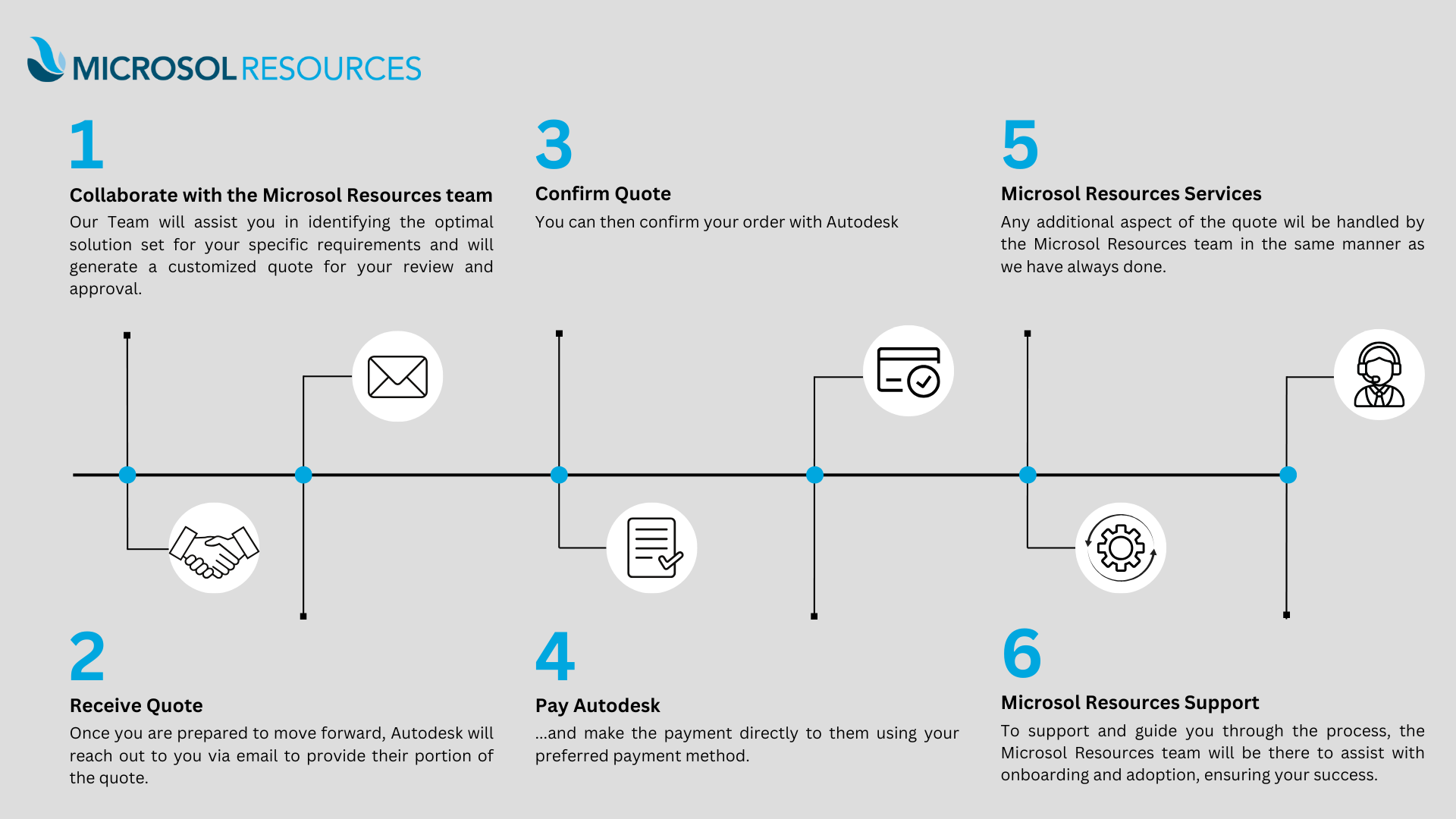
Yes, Microsol Resources continues to offer software from other leading technology providers. This change affects only Autodesk’s purchasing model and does not impact your ability to purchase other software solutions through us.
Pricing for Autodesk software will remain consistent and will be set by Autodesk. Microsol Resources will receive compensation from Autodesk for facilitating transactions and assisting clients, ensuring no additional cost to you.
Setting Up Autodesk as a Vendor: To streamline the invoicing process, customers are advised to set up Autodesk as a vendor in their procurement systems. Microsol Resources can assist in this process.
Payment Methods: Autodesk accepts various payment methods, including:
Refer to the guide on How to Set up Autodesk as a Vendor in Your Procurement System for assistance during the transition.
Microsol Resources is dedicated to ensuring a smooth transition for customers during this shift in the Autodesk software purchasing model.
We encourage you to contact your Microsol Resources Autodesk Account Executive or send us an email to get detailed information about the new buying process.
Microsol Resources remains dedicated to providing top-notch support to customers during and after this transition. Whether it’s troubleshooting technical issues, assisting with account setup, or navigating Autodesk’s purchasing portal, our team is here to ensure a smooth and seamless experience.
We offer tailored training sessions to help you and your team maximize the value of your Autodesk software. Our training programs are designed to keep you up-to-date on the latest features and best practices, ensuring your team stays efficient and competitive in the ever-evolving design and construction landscape.
Microsol Resources provides a range of services, including software implementation, workflow customization, and project consulting. Our goal is to help you optimize your technology investments by aligning them with your unique business needs and objectives.
Navigating Autodesk’s extensive portfolio of software can be challenging. Our experts offer personalized guidance to help you choose the right solutions for your projects, ensuring you get the most out of your investment and achieve your business goals.
Microsol Resources continues to facilitate the quote process by configuring and delivering accurate quotes based on Autodesk’s pricing. We act as your intermediary to ensure the quoting process remains efficient and hassle-free.
In addition to Autodesk products, Microsol Resources offers a wide array of complementary software and toolsets to meet your needs. Whether it’s visualization tools, project management solutions, or design software, we’re here to provide a complete technology ecosystem tailored to your business.

Features the latest informative and technical content provided by our industry experts for designers, engineers, and construction firms and facility owners.
LEARN MORESTAY IN TOUCH