Streamlining Submittal Management using Autodesk Construction Cloud
By Elizabeth Crofton | Collaboration, Data Management
Submittals for construction projects are essential because they clearly define the project and goals for all stakeholders. Well-crafted submittals can help prevent or reduce change orders later in the project—and that’s always a good thing.
Unlike processes like closeout and as-builts, which are meant to be completed after construction is complete, the submittals process starts in early project phases and helps guide how the project will actually be executed.
This article reviews what is a construction submittal, why they matter, and ways to organize and streamline your submittals process using Autodesk Construction Cloud.
What is a Construction Submittal?
Submittals are documents created for approval by the project’s stakeholders. They go through a formal reviewing process. Submittals are usually: shop drawings, technical data, product specifications, or samples.
What Is Included in Submittals and Why Do They Matter?
Before construction begins, every piece of equipment, material type, and even details such as the exact color of paint need to be reviewed and approved via submittals. Depending on the individual project, construction submittals can involve thousands of different items. These include:
- Product cut sheets that identify the manufacturer, specifications, and model number
- Shop drawings that lay out the dimensions of such prefabricated products such as trusses, cast concrete, windows, appliances, millwork and more
- Color and finish selections
- Color charts
- Finished product components
- Material data
- Samples
- … and more
These docs are essential to successful construction because they show the project at a very granular level and allow design professionals to approve the equipment, materials, and more. Approval needs to happen before items are fabricated and delivered because afterward, it will be too late to prevent unnecessary setbacks in timeline and budget.
The quality of the submittals also matters. More detailed construction submittals provide a better chance of an accurate budget and schedule, resulting in overall project success. But as construction submittals often involve thousands of different materials relating to each project spec, an accurate and organized input is critical. If a high level of detail is not included, or errors are made when creating the submittals log, the whole project may be compromised. Submittals group into:
- Items: Consist of a document or group of documents.
- Packages: Consist of items.
Packages don’t require revision. They allow bundling of related items to facilitate reviewing process.
For example, package items for electrical and mechanical components of one system. Submit the package for review. Packages allow reviewers to approve or reject individual items. Only the Submittal Manager can add items to a package.
How to Organize and Streamline Your Submittals Process Today
Previously, the manual and fragmented system to create, track, and approve submittals have been inefficient and a manual process. But now, but not there are more tools available to help you streamline submittals, saving enormous amounts of time and resources.
If you’re looking to automate and standardize submittals on your project, consider adopting industry-specific tools from Autodesk Construction Cloud. By using the right software as a tool to help move submittals along, you can get to construction faster with a reduced risk of error, delays, and cost overruns.
Autodesk Build which is part of the Autodesk Construction Cloud tools provides a toolset for managing, sharing, and accessing project documents that result in streamlined workflows between the office, trailer, and job site. You can track the quality and safety of the project with issues and forms. Use RFIs, submittals, and meetings to manage the flow of information in the project. You can even track progress as the project evolves.
Custom Review Workflow
The Autodesk Construction Cloud app allows viewing the general information about submittals, including the Activity log. It’s impossible to modify submittals or view documents in-app.
Project Administrators and Submittal Managers can create and edit Custom Review Workflow for Submittal items. Custom Review Workflow allows:
- Adding multiple review steps
- Multiple reviewers per step
- Stepping back and reopening
- Closing or creating revisions at any time
To create Custom Review Workflow:
- Create or open a Submittal item
- Click
 button under Workflow Table
button under Workflow Table - Add steps, required and optional reviewers
- Set review times
- Click Done button
Workflow Builder:
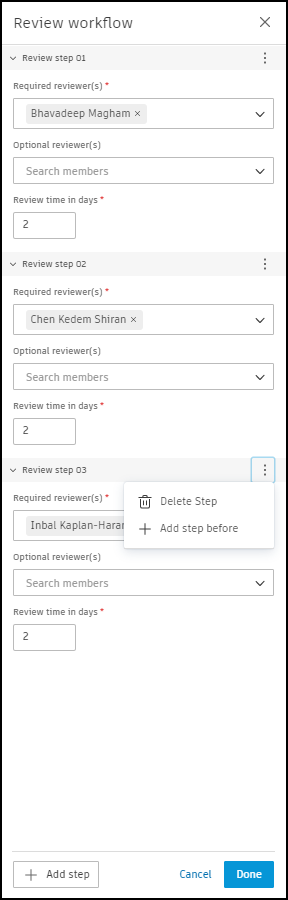
Custom Review Workflow will now be visible on the Workflow bar.

To edit Custom Review Workflow:
- Click
 button
button - Edit review workflow in Workflow builder
- Click Done button
Project Administrators assign the Submittal Managers and create custom submittal responses for the project using the Settings menu.
Use the blue action button in the workflow bar to progress a submittal to the next person or step back.
 button in Workflow Table.
button in Workflow Table.
Custom Review Workflow templates
Project Administrators and Submittal Managers can create, edit, and delete Custom Review Workflow templates for projects. Custom Review Workflow templates facilitate smooth work with submittals.
To create Custom Review Workflow template:
- Navigate to Submittals tool in {prodname}
- Open
 > Review templates
> Review templates - Click
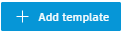 to open Workflow Builder
to open Workflow Builder
- Add template name
- Add steps, required and optional reviewers
- Set review times
- Click Save button
To apply the template to the submittal item click 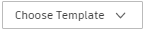 and select the template by name.
and select the template by name.
Participants
The participant roles:
Responsible Contractor
The primary subcontractor is responsible for submitting the documents or materials for approval.
- Creating submittal items (if necessary)
- Adding submittal items for review
Submittal Manager
The Submittal Manager (typically, General Contractor) is responsible for:
- Creating items and assigning them to the responsible contractor
- Creating packages
- Assigning items to the reviewer
- Defining review steps for every item / creating review workflow
- Sending the item to review
- Review on behalf of other reviewers (if needed)
- Set final response and select final response attachments when closing and distributing the item
To Close and distribute item:
- Navigate to Workflow actions -> Close and distribute
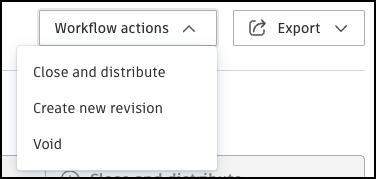
- Select Attachments, Final Response, Responsible contractor and Publish date
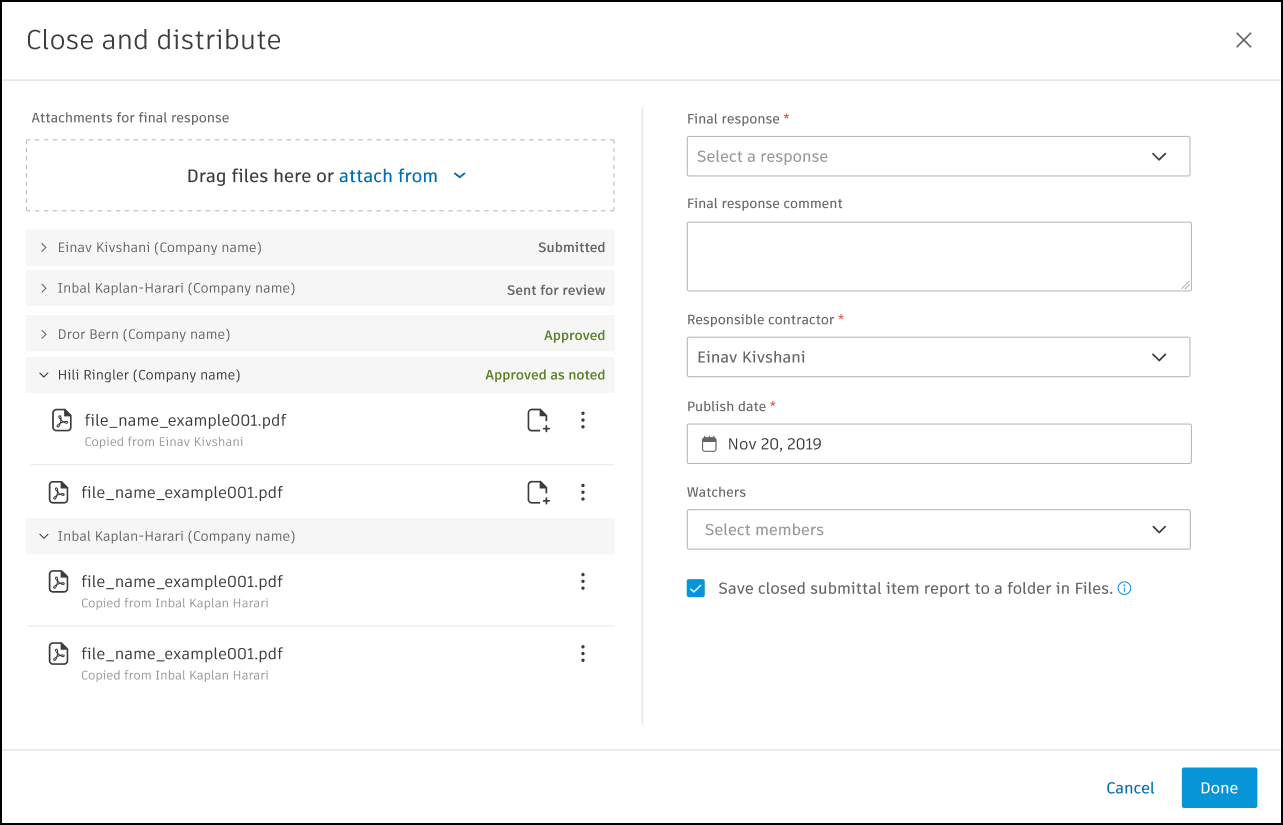
A closed item report can be saved to a folder in the Files tool. This allows for easy access and organization of reports for future reference.
Submittal Managers can be added through the  menu. Use members, companies, or roles to add members.
menu. Use members, companies, or roles to add members.
Required Reviewers
The reviewer (typically, the Architect) is responsible for reviewing and approving or rejecting the submittal.
Optional Reviewers
Engineers and consultants asked for review/feedback.
Required and Optional Reviewers can respond and add attachments.
Watchers
Various stakeholders receive notifications on status changes.
Want to learn more about the construction submittals review process?
INDUSTRIES: Architecture, Buildings, Civil Engineering, Civil Infrastructure, Construction






