Tips and Tricks for Upgrading Revit Projects
By Roger Liucci | BIM
Many of our clients hesitate to upgrade their Revit projects to the latest release. There are many reasons for the delay, cost, project member concerns, time, or even loss of work. There are many benefits to upgrade to the latest version of Revit. Security, stability, and new features are enough for me to want to upgrade. Here are some tips and tricks in upgrading your Revit projects.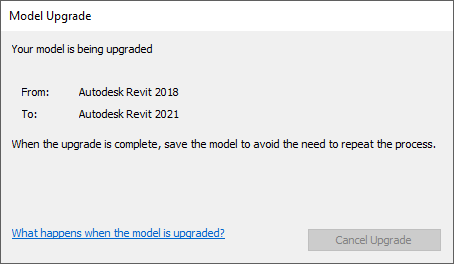 Host Models vs Linked Models
Host Models vs Linked Models
It’s best to upgrade the linked Revit projects before upgrading the host. if not, the host model will temporarily upgrade the links in order to load them in the upgraded host model. I open the host, unload all the links save it, then upgrade. Be sure to check the paths of the other linked elements once upgraded and reload. Instruct all team members to synchronize with central, relinquish all elements, and close their local copies of the central model. Backup the models and archives. It’s recommended to audit the model at this time. Why not perform the Revit project maintenance as outlined in my blog, Revit Project Maintenance Guidelines.
Upgrading Beyond 2017
The most important aspect to understand when upgrading a project is, what will change. In most cases nothing, but when our clients upgraded to Revit 2017, we noticed text problems, correction, changes. “The method for measuring text size has changed so that the Text Size parameter more accurately represents the height of a capital letter (similar to AutoCAD).” In Revit 2016 and earlier, text size is measured by the ascender height – the height of lower case letter ‘h.’ In Revit 2017 size is measured by the cap-height – the height of the capital letter ‘M.’
After upgrading a model, review all views and sheets to verify the changes to your text instances. Note: Be sure that the proper fonts are installed when opening an upgraded model. Substituted fonts further will change text due to the font sizing changes. I recommend Bluebeam for a before and after, full set comparison. This way no changes that occur as a result of the upgrade will be missed.
Revit Collaborative Projects
When a project has work sharing enabled, the Central Model can be upgraded as we’ve discussed. However, as discussed in the Revit Project Maintenance Guidelines blog, we should make sure all parties are aware of the upgrade work being done. A new Central model will be created, then everyone can be instructed to create a NEW local file from the upgraded central.
All project contributors must have the save Revit version and Build. Refer to this Autodesk article, How to tie the Build number with the Revit update to make sure all project members are on the same version and build. When the project is being hosted on BIM 360 we can upgrade the project via the tools within BIM 360 DOCS.
Go to docs.b360.autodesk.com, sign in, and navigate to the project that you want to upgrade. Find the Navicon, Waffle, or nine dots in the upper left-hand corner of BIM 360 DOCS. go to Project Admin, you will find Revit Cloud Model Upgrade.
If you have any questions or need additional help in upgrading your Revit projects, please reach out to our technical team and Contact Us.
INDUSTRIES: Architecture, Buildings, Civil Engineering, Civil Infrastructure, Construction







