How to access your Autodesk subscription?
By Roger Liucci | Data Management, Subscription, Training
By now you may have heard that Autodesk is fully adopting the Named User Subscription licensing model and ending support for multiuser or network licenses as well as the need for serial numbers. Your subscription is now associated with your email address and Autodesk ID (If you want to know more about the Transition to Named User, click here).
In this article, I’ll be explaining where you can go to access your Autodesk account and subscription.
You can access your software through your Autodesk Account, which you can find at manage.autodesk.com.
If you have a license assigned to you, you’ll be able to access the software and subscription services under “All Products and Services” manage.autodesk.com. What we see in the image below is the navigation bar on the left-hand side of the Autodesk account.
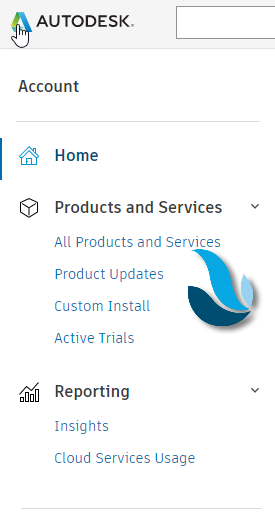
If you’re an administrator or contract manager, your Autodesk account will look a bit different, as you’ll be able to access the User Management tab as shown in the screenshot below. There you can add users and assign licenses right to your Autodesk account. To learn more about managing the users in your firm, inviting other administrators to your account, and controlling users’ access to specific software and services, check out Setting Up your Autodesk Software Subscriptions.
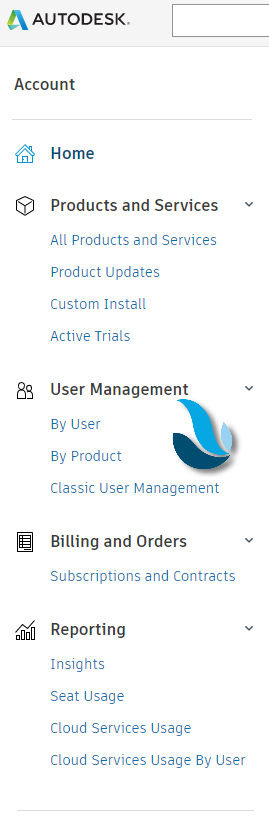
At this point, you’ve logged in and had the ability to access the Products and Services you’re managing or those that are assigned to you.
Don’t hesitate to call our support team if you have any further questions or concerns. We’re here to help. While you’re still in the Autodesk account, you can also click on the questions mark if you want to learn more from Autodesk.
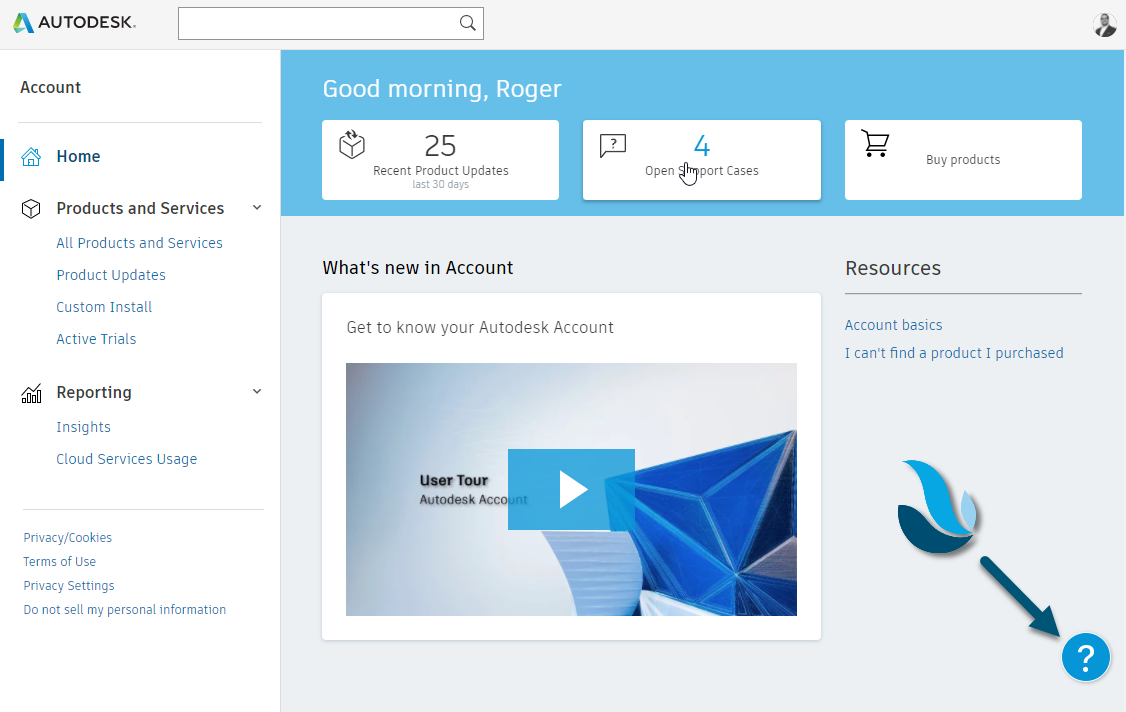
INDUSTRIES: Architecture, Buildings, Civil Engineering, Civil Infrastructure, Construction, Manufacturing, Media & Entertainment, MEP Engineering, Structural Engineering






