Getting Started with Dynamo
By Microsol Resources, Graitec Group | BIM, Visualization
Revit users out there have likely been exposed to Dynamo from blog posts, webinars, colleagues, or within Revit itself. As more designers have adopted Dynamo into their workflow to accomplish tasks that would otherwise be impossible or very difficult, the possibilities expanded. With some of the new features available in Revit 2021, such as Generative Design, there has never been a better time to learn how it works!
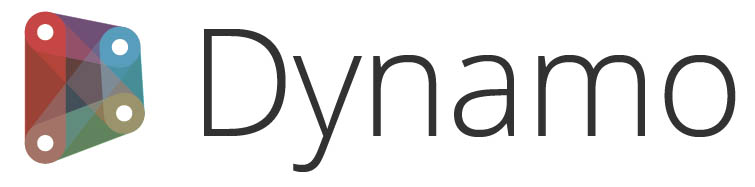
What is Dynamo?
Dynamo is a Visual Programming Interface that comes packaged within recent versions of Revit (2020, 2021), but versions of Dynamo are also available for Civil 3D, FormIt, Advance Steel, and Alias Design.
With Dynamo, designers can build algorithms in a more intuitive way. Algorithms may seem like the tool of computer scientists and coders, but anyone familiar with Macros, Actions, or even the assembly instructions for a piece of IKEA furniture, will have a general understanding of what an algorithm is.
The interface for Dynamo is easy to navigate once its core components are understood:
NODES – process to perform a specific task to a set of define elements
WIRES – Connect nodes
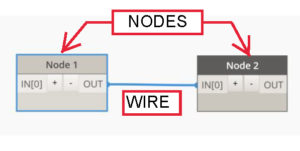
Nodes have some number of INPUTS and OUTPUTS. The WIRES connect from one Node’s OUTPUT, to another node’s INPUT, allowing for data or elements to flow across the canvas, to ultimately produce a design.
Algorithm as an Analogy
There are a variety of analogies that can help to explain how this works in the design context – consider a manufacturing plant that produces nuts and bolts. The manufacturing plant has different facilities that play roles in producing the final products:
- Foundry – melts the raw material and creates metal castings
- Machine shop – precisely subtracts material from the metal castings, creating threads and smooth surfaces.
- Assembly line – assembles the nuts and bolts for packaging, and to confirm quality and smooth rotation.
At a macro level, the manufacturing plant brings in a set of INPUTS = [raw material (metal)] and ultimately produces a set of OUTPUTS = [nuts, bolts]. At each facility, there are a series of processes that manipulate the INPUT and prepare them for OUTPUT and transfer to the subsequent facility.
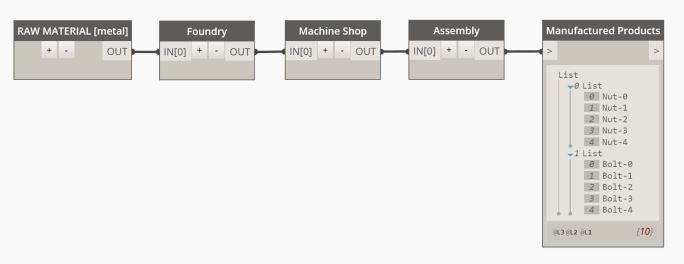
Above is an aggregated representation of this concept, using Dynamo nodes, in a simplified form. Over time, the design engineers may find ways to refine the process so that the final manufactured product is cheaper to produce, or more effective.
Introduction to the Interface
Within Revit 2020/2021, you can open Dynamo by going to the Manage Tab and looking all the way to the right under Visual Programming.

When using Dynamo for Revit, the interface is fairly straightforward.
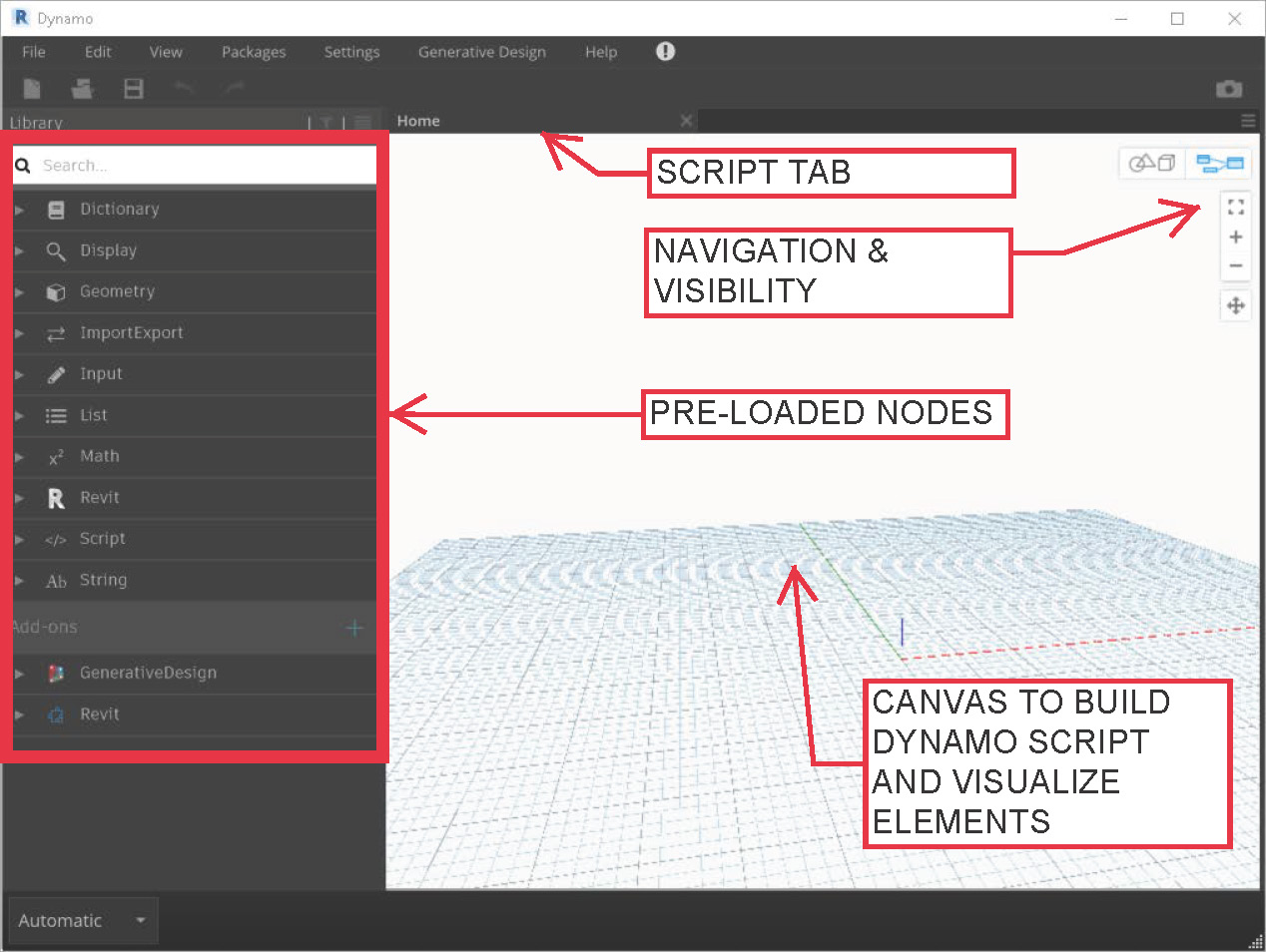
-The canvas looks like a familiar ‘model space’, where the Dynamo script will built.
-Pre-loaded nodes can be added from browsing on the left-hand pane, or right-clicking and searching directly from the canvas.
-Wires can be drawn by by selecting an OUTPUT from one node and the INPUT of another (or vice versa).
Dynamo Resources
From here, the sky is the limit! DynamoBIM.org is the best One-Stop-Shop for learning Dynamo, and along the way it can be very helpful to learn about the nuts and bolts of Revit from the Revit API Docs. As with all other software tools, there is a fantastic community of designers and developers at the Dynamo Forums which can be invaluable when trying to overcome specific issues in a Dynamo Script.
Generative Design
With the new Generative Design features that are available in Revit 2021 when subscribed to the AEC Collection, designers can explore a variety of solutions that satisfy design criteria. This provides greater value to the designer and client by eliminating much of the back-and-forth that could previously become cost-prohibitive and time-consuming. Now, designers can utilize the power of computation to quickly produce some of the best possible configurations up-front. The pairing of this technology, with designers behind the wheel (or mouse and keyboard), we are all excited to see how Architects and Engineers push the limits and take design to the next level!
If you have any questions about Dynamo, contact our Technical Team by emailing support@microsolresources.com or call 888-768-7568.
INDUSTRIES:






