Accessing your Architecture Engineering and Construction Collection Software
By Microsol Resources, Graitec Group | BIM, CAD, IT, Subscription
In order to access your Autodesk AEC industry collection software, you will want to start at this web page: https://manage.autodesk.com
After logging in, go to the Management tab at the top and select Architecture Engineering Construction Collection (AEC Collection) on the left:
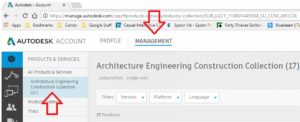
Next, select one by one, as well as the release year, the software you want to download. Below is an example of downloading AutoCAD 2018. Next, click on “Downloads” under the release year:
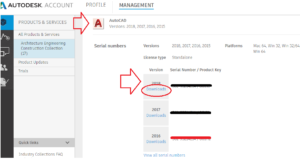
Next, choose your download method by clicking “View All”. There are 3 methods: Install now; Download now; and Browser download:
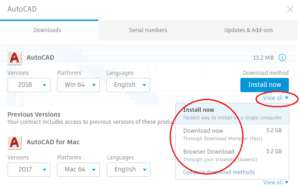
The 3 methods behave differently.
- Install now tries to download AND install the software. it does not give you the opportunity to control this process
- Download now requires installing software from Autodesk to help manage the download process
- Browser download is normal, downloading of the required files, the same way you download other files from the internet
We recommend the Browser download method. This requires that you have “pop-up” blocking either off, or enabled for this website, as most downloads involve multiple files. You will need to configure your browser for this. In addition, we recommend you change your web browser to allow you to choose where you download files to.
Clicking Browser download for AutoCAD 2018 changes the download method:
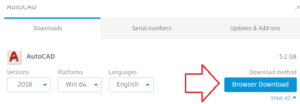
Clicking Browser Download brings up the following:
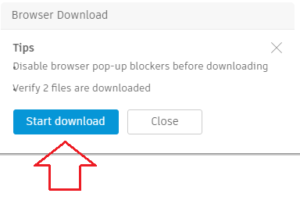
You are warned about pop-up blockers. When that has been configured correctly. Click “Start download”. If you have set downloading to prompt you for a download folder, the following dialog boxes appear:
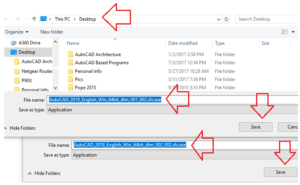
We recommend placing the downloaded files in a network folder. So, at the top of each dialog box, change the location to that folder (e.g. “server name”/Downloads/AEC Collection).
Depending on the program, there will be a different number of files. If you download directly to your local Computer’s Download folder, move the files to the network when they finish downloading.
When the downloads are finished, browse to the network folder where these files are located and double click on the 001_ file. These downloaded files are compressed versions of the “Installation software”. They will now be decompressed in order to begin the actual installation:

As the decompression process begins, a dialog box opens and defaults to installing them on your current computer in the C:\Downloads folder. We recommend clicking the “Change” button and decompressing them in the same network folder the downloaded, compressed files are in (e.g. “server name”/Downloads/AEC Collection). Then pick OK, then OK:
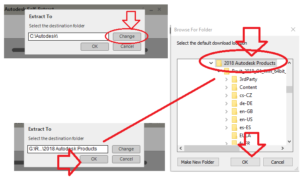
Once decompression is finished, the SETUP.EXE file in the root, decompression folder will automatically run.
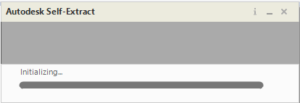
You may then install the product as you always have.
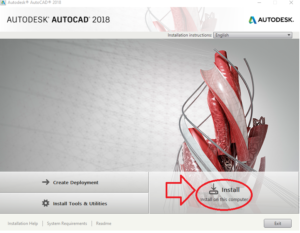
Again, you will need to do this for EACH of the 17 AEC Collection products you wish to install. Reach out to our Support Team if you require additional help!
INDUSTRIES:






