Using Group Policies to Distribute Autodesk Settings
By John Semel | BIM, IT
In many environments, tasks such as moving a license server or adjusting a client-side timeout can be difficult and time-consuming. Fortunately, there is an easy way to push out these settings to a Windows environment using Group Policy.
(Before we begin, please note that modifying Group Policy settings should only be performed by Information Technology professionals.)
Configuring License Servers
There are two settings that can be distributed easily via Group Policy. The first is the list of Autodesk license servers.
This GPO will either create or edit a System Environment Variable on the client computer, ADSKFLEX_LICENSE_FILE, which in turn edits the registry. This Environment Variable tells the client computer the name or IP of the license server(s), and this overrides other settings such as the LICPATH.LIC files for individual applications. Normally, this can be edited directly via the Control Panel (System – Advanced System Settings).
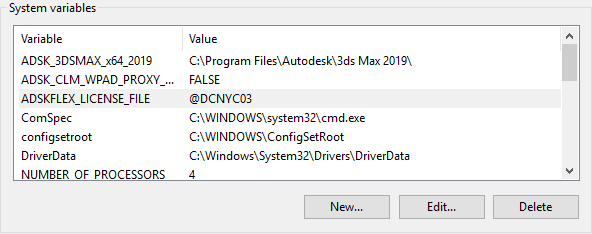
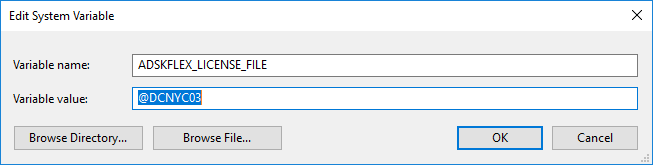
The Group Policy is generated as follows:
- In Group Policy Management, browse to the Group Policy Objects folder for the domain.
- Create a new Group Policy Object.
- Name the new GPO as Autodesk Licensing Servers (or something similar that suits your environment) with Source Starter as “None.”
- Browse to the new GPO and click Edit.
- Browse to Computer Configuration – Preferences – Windows Settings – Environment.
- Right-click and select New – Environment Variable.
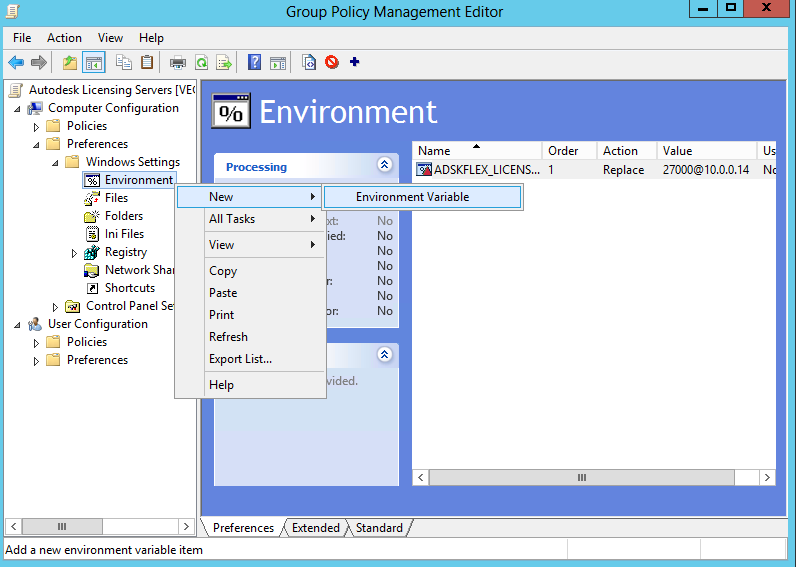
- Use the following values.
- Action: Replace
- Type: System Variable (radio button)
- Name: ADSKFLEX_LICENSE_FILE
- Value: @[servername or server IP]
- Note: You can add multiple servers, separating them with a semicolon. E.g.: @server1;@server2
- If you use your instance of LMTOOLS for other licensing (e.g. Ideate or Leica software), you can also specify the listening port, e.g. 27000@server1.
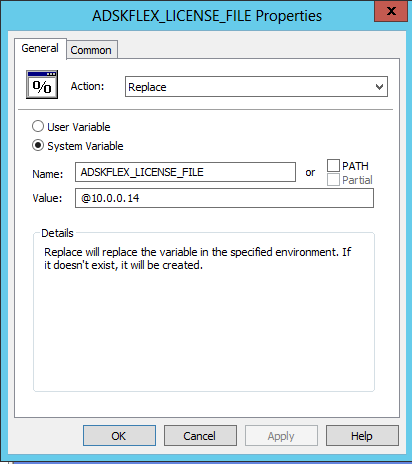
N.B.: This Group Policy will not have any effect on computers that do not use Autodesk products. As a result, there should not be any issues assigning this GPO to an entire office, even if many of the users are not using Autodesk software.
Configuring Client-Side Timeouts
Another setting that can be configured this way is the client-side timeout. This setting is used to control the amount of time the client will wait to communicate with a license server, before giving up. It is typically used when the client computer is using a WAN link to access a license server.
In this case, the process is the same as above. The difference is the values you will enter.
- The name of the GPO should be FlexLM Timeout (or something similar that suits your environment)
- Action: Replace
- Type: System Variable (radio button)
- Name: FLEXLM_TIMEOUT
- Value: 3000000
This increases the timeout to 30 seconds. You can vary the value as necessary.
As with the ADSKFLEX_LICENSE_FILE, this will not have any effect on users or computers that do not use Autodesk software.
For more details on these Environment Variables, please refer to the following Autodesk KB articles:
How to specify license servers using the ADSKFLEX_LICENSE_FILE environment variable
and
How to create a FLEXLM_TIMEOUT environment variable
If you have additional questions regarding this topic, please reach out to us at info@microsolresources.com.
INDUSTRIES:






