As of April 30, 2025, we’re proud to announce our exciting new chapter. | Read more here.
V-Ray Next for Rhino is a highly accurate renderer for McNeel Rhinoceros, enabling designers to predict and present their designs with the highest level of realism and reduce the need for physical prototypes. V-Ray greatly increases Rhino’s ability to handle large scenes and can be used directly with Grasshopper.
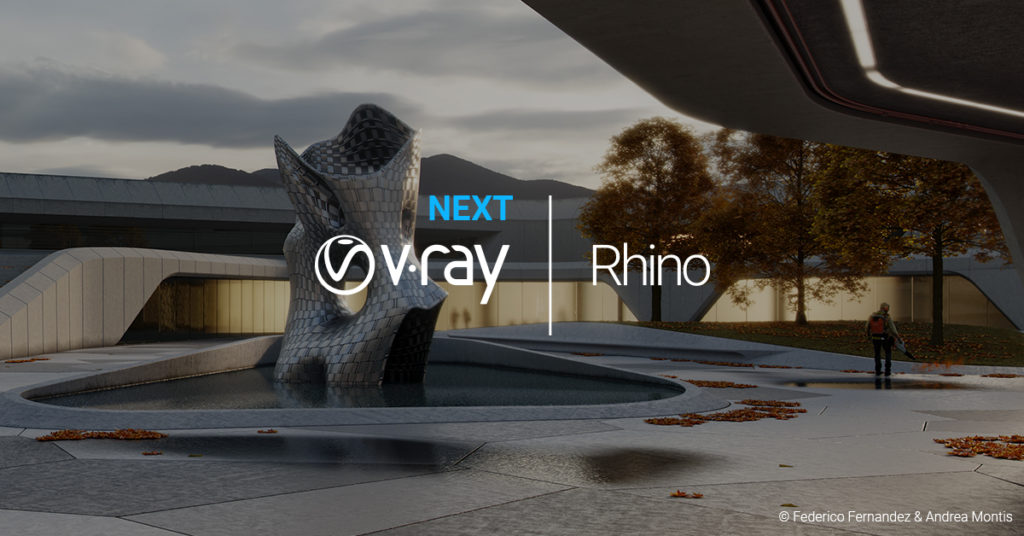
Chaos Group just updated V-Ray Next for Rhino with a number of bug fixes and enhanced features to improve the rendering experience, including:
If you would like to upgrade your V-Ray 3.0 for Rhino licenses to V-Ray NEXT for Rhino, please contact us at vray@microsolresources.com.
If you are not sure about upgrading your licenses, you can request a free 30-day trial, to get an overview of its new features and functionality. You can test it out with your team and find out how this new version will improve your workflow.
McNeel has developed a new technology that allows Rhino 7 to run in pretty much any Windows Application, with open-source developments underway for Unity, AutoCAD, and even Revit, enabling seamless access to the API and model data. This new capability is called Rhino Inside. It means that Rhino/Grasshopper can now be used inside Revit as a direct plug-in.
To try Rhino.Inside.Revit you will need Rhino 7 installed along with Rhino.Inside.Revit Beta, which is the Add-on for Revit. Rhino.Inside Revit allows you to link both platforms and avoid all need to import or export geometry. This creates an unprecedented integration between these applications. It is now possible to:
In typical McNeel style, the technology was quietly uploaded to GitHub to be tested and to see what the community thought of it. Through requests from testers, the feature set grew and it’s really only been this summer that McNeel folks and Microsol Resources have been openly presenting it in public.
Rhino 8 is here! Have any questions about any of the new features? Check out this article.
To get an introduction of Rhino.Inside and hear from those early testers of its capability, check out the following videos:
Have you ever wondered how to get Rhino models into Revit? Watch this introductory video by Scott Davidson from McNeel about one of Rhino’s 7 new technology: Rhino.Inside Revit, a project that allows you to access Rhino and Grasshopper core functionalities from within another application; in this case, Autodesk Revit and learn where to find the information and how to install it.
Watch how to transfer information from Rhino to Revit, creating Revit objects from Rhino geometry. See how editing objects in Rhino affects its counterparts in Revit, through this live link without any need to import or export! (3’41“)
In this video, you will learn how to transfer geometry from Revit into Rhino. This is a common workflow used for manufacturing purposes or for 3D printing the model. (3’56”)
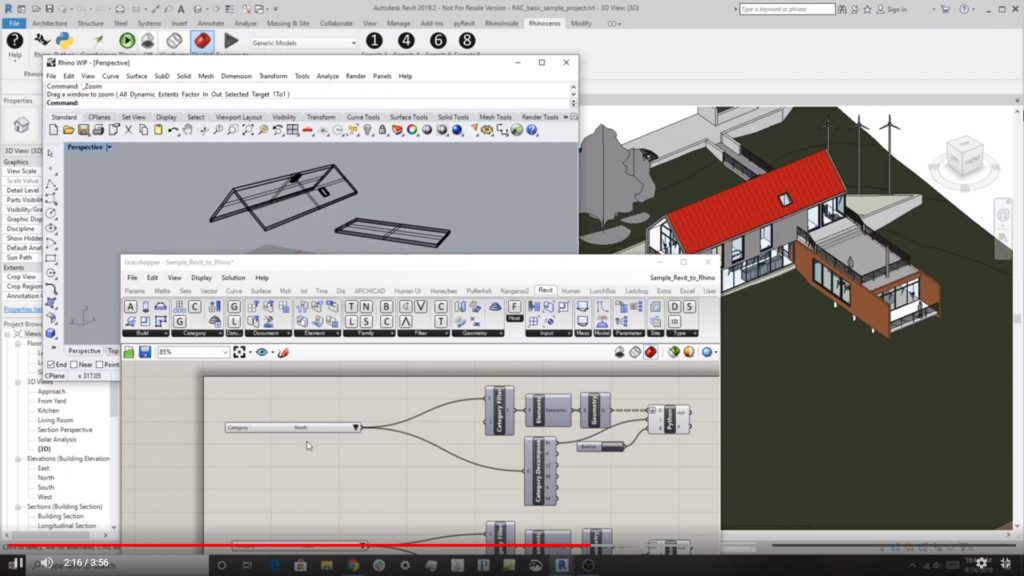
In this video, Scott Davidson will show how to use parameters in Revit through Rhino’s generative design plugin, Grasshopper. You’ll also learn how to use Human UI, a Grasshopper plugin, to create your own dialog boxes that can interact with Autodesk Revit. (5’31“)
Watch this video to learn how to reference Revit elements using Grasshopper parameters and output Revit objects. You can edit these objects in Revit and have the Grasshopper freeform geometry update accordingly. (4’10”)
Revit.Inside is a work in progress but is already generating a lot of excitement among its target user base. It opens up a whole new level of integration between the McNeel ecosystem of applications and Revit data.
Rhino 8 is here! Have any questions about any of the new features? Check out this article. Ready to upgrade to Rhino 8 to have access to Rhino.Inside? Feel free to contact us at rhino@microsolresources.com.

Features the latest informative and technical content provided by our industry experts for designers, engineers, and construction firms and facility owners.
LEARN MORESTAY IN TOUCH