As of April 30, 2025, we’re proud to announce our exciting new chapter. | Read more here.

 If you found yourself looking at a default Clash Report and wondered “well, I am really interested in figuring out where exactly the clash is located and the only thing that would give me the best shot at locating the clash is the Image in the report.”
If you found yourself looking at a default Clash Report and wondered “well, I am really interested in figuring out where exactly the clash is located and the only thing that would give me the best shot at locating the clash is the Image in the report.”
Unfortunately, a look at the ‘Options’ editor does not give us any clues as to how we would go about increasing the size of the image in question.
A few months ago, I happened to attend the opening meeting of the New York City Navisworks Users Group (http://www.meetup.com/NYC-Navisworks/) where one of the technical folks from Autodesk let us in on the ‘Secret’ settings of Navisworks.
 The ‘Secret’ Settings are accessed by holding the Shift button down whilst clicking on the ‘Options’ Button. The resultant ‘Options’ Editor will look a little different….
The ‘Secret’ Settings are accessed by holding the Shift button down whilst clicking on the ‘Options’ Button. The resultant ‘Options’ Editor will look a little different….
Obviously, there are more ‘Options’ here. On investigating another solution, I found I was supposed to look under Registry>Current User>Clash Detection>Reports for the image-size setting. I could not find this at all.
So what was I missing?
Knowing how finicky software can be, I ran a test clash to generate a report (using HTML tabular format) and then tried the ‘Secret’ Options yet again. This time the option to modify the size of the image in the clash report (in pixels) appeared.
WARNING: Some of the settings affect the windows registry. A colleague of mine had to repair the Navisworks installation after a couple of wrong moves. So, proceed with extreme caution – there is a reason why these settings are ‘secret’.
The release of Rhino 7 is the most significant in the 30 years since Rhinoceros3D was first introduced. At its heart, RhinoCommon offers a powerful geometry engine with high mathematical accuracy, and with new features like SubD modeling and Clash Detection, it is only getting better.
If you haven’t already purchased a license of Rhino 7, I hope that by the end of this article you are convinced that it provides huge value out-of-the-box and great potential in the future.
Rhino3d.com/7/new/ lists all of the new features and capabilities of Rhino 7. For ease of navigating, links to some of the best features are listed below:
Explore organic shapes quickly and easily
Rhino 7 can now be used as a plugin for Autodesk Revit, expanding the possibilities for both programs. More info below…
Quickly create a Quad Mesh from existing geometries, including SubDs
Detect and resolve clashes quickly.
Installing and managing plugins for Rhino+GH is now easier than ever, right from Rhino itself!
Grasshopper was packaged as part of Rhino 6, and now with the GH Player, Plugins can be built to receive User Defined Inputs without the need to open and run the Grasshopper definition.
From Enhanced Text Fields that work with Formulas to Layout Management tools, it is easier than ever to document your designs
A full list of all of the new Commands that are available. For quick reference and similar to past versions, there is a tab called New in V7 which has some of the best new commands.
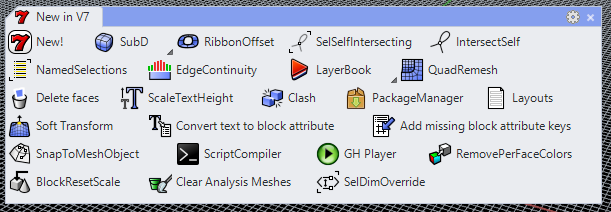
In addition to all of these new and enhanced features that come with Rhino 7, there is much effort afoot to bring the capabilities of Rhino into almost any environment (Rhino.Inside).
The foundations of Rhino are ready for broader and deeper applications of its capabilities. As plugins for Rhino have been developed over the years, it has spurred a thriving developer community with advanced tools for data and geometry manipulation.
In Version 6, Rhino was made into a Dynamic Link Library (DLL), which allowed for a couple of things to happen in the development of Rhino 7:
Rhino Compute lets Rhino run on a .NET Web Server, effectively bringing Rhino to the cloud. Startups such as Hypar are working to bring Grasshopper scripting and much more to the web browser, allowing for design input to come from anyone, anywhere.
The most popular flavor of the Rhino.Inside technology is Rhino.Inside.Revit (beta, free), which has effectively made Rhino 7 the largest possible plugin for Revit. Not only is it the full version of Rhino running within Revit’s memory space, but all of the plugins are compatible with Rhino 7 as well. Plugins that had been developed for Rhino 6 remain compatible, so the functionality that is part of many scripts and workflows can endure.
There are new Grasshopper Components found in V7, with the majority available within Rhino.Inside.Revit, in the Revit Tab.
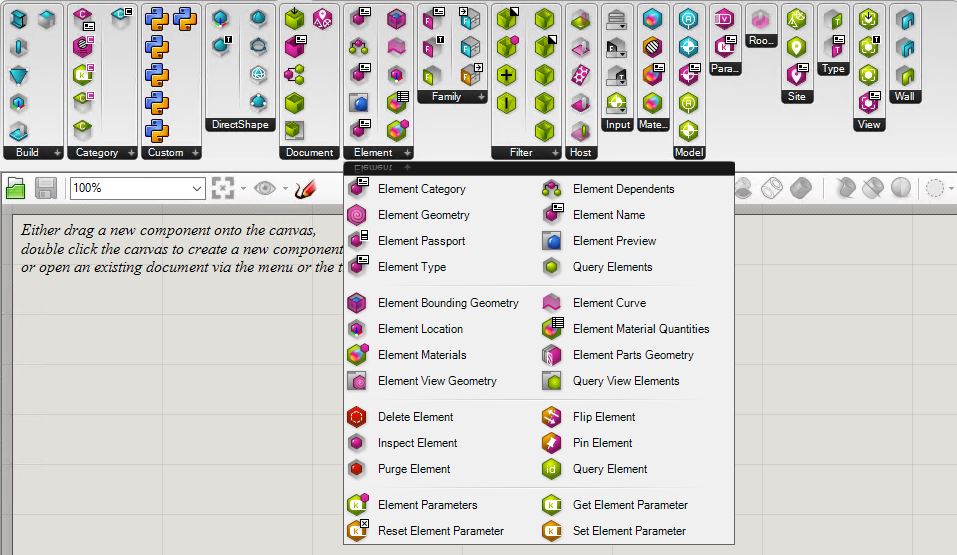
For more information on Rhino.Inside.Revit Technology, please refer to our other blog posts and our Microsol Resources’ Youtube Channel for additional resources and webinar recordings.
Rhino 7 provides a framework with minimal barriers to entry. From the lone wolf coder to the multi-national firm, Rhino 7 can be very powerful if leveraged properly. A great conversation with Steve Baer, Luis Fraguada, and Will Pearson of Robert McNeel & Associates can be found on ProArchitect’s Youtube page. They discuss the rationale and forward-thinking concepts behind Rhino 7 and the Rhino.Inside technology, but for the most part, opine on Rhino Compute.
Want to upgrade to Rhino 7 or have any questions about any of the New Features? Feel free to contact us at rhino@microsolresources.com.

Features the latest informative and technical content provided by our industry experts for designers, engineers, and construction firms and facility owners.
LEARN MORESTAY IN TOUCH