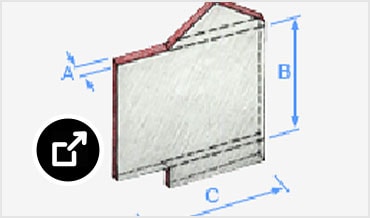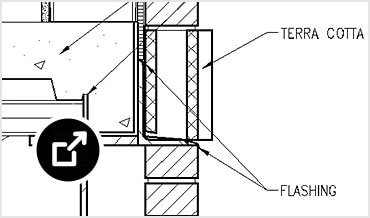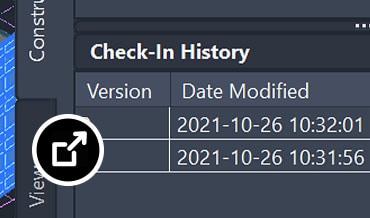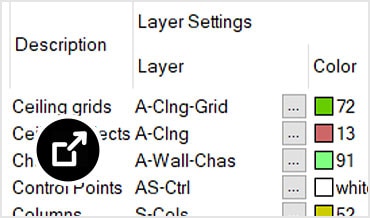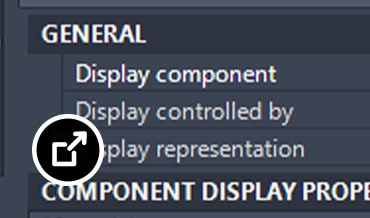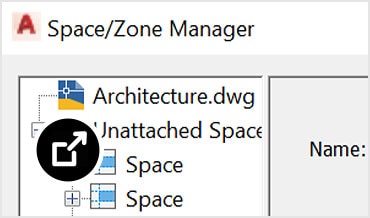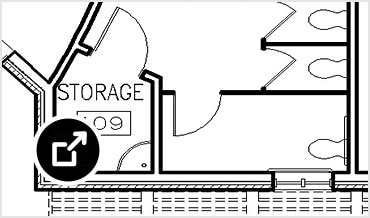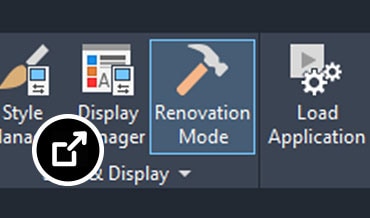Architecture toolset is included with AutoCAD
By Tom Schwarzweller | CAD
Boost architectural design and drafting productivity by up to 61% with features for architectural drawing, documentation, schedules, and drafting task automation. With the Architecture toolset, you can:
- Access a library of 8,500+ architectural components, including multi-level blocks
- Automatically generate floor plans, elevations, sections, and ceiling grids
- Quickly place walls, doors, and windows with real-world construction
See the AutoCAD Systems Requirements
Architecture toolset features
INDUSTRIES: Architecture, Buildings