Urbano Vision is an application built on top of AutoCAD. It includes a proprietary data model which is able to handle very large and complex pipe network projects. Thanks to a long history of focused product design and development, Urbano is full of powerful and innovative functionality.
Follow the steps below in order to install and activate Urbano Visio license:
The installation is automatic, the installation folder is the default folder for Autodesk add-ins:
C:\Program Files\Autodesk\ApplicationPlugins\StudioArs_Visio.bundle\Contents
AutoCAD Civil 3D automatically recognizes the add-in and it can be started from the ribbon, Add-Ins -> Urbano Visio. Another way is to type in the command line “ARS_VISIO”.
We suggest to allow AutoCAD Civil 3D to load Urbano Visio automatically.
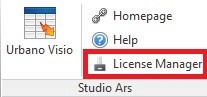
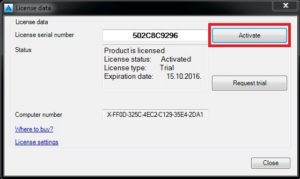
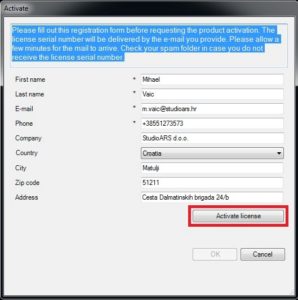
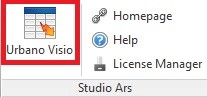
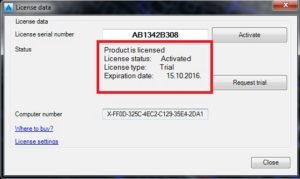
Still have questions? Please don’t hesitate to contact us at info@microsolresources.com or (888) 768-7568.
Urbano Visio is a pipe network data management add-in for AutoCAD Civil 3D, with smart features for pipe and structure selection, editing and analysis. It supports a modern BIM workflow, improves productivity and decreases design time.
Want to get a free trial license for Urbano Visio? Follow these easy steps below to download your trial license:
The installation is automatic, the installation folder is the default folder for Autodesk add-ins:
C:\Program Files\Autodesk\ApplicationPlugins\StudioArs_Visio.bundle\Contents
AutoCAD Civil 3D will automatically recognizes the add-in and it can be started from the ribbon, Add-Ins -> Urbano Visio. Another way is to type in the command line “ARS_VISIO”.
We suggest to allow AutoCAD Civil 3D to load Urbano Visio automatically.
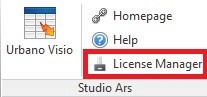
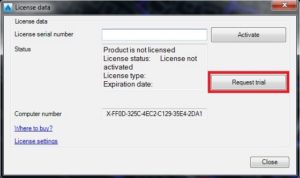
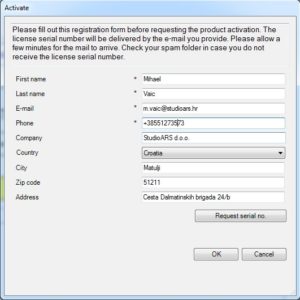
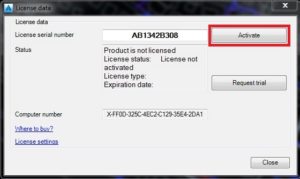
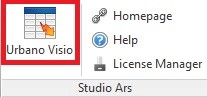
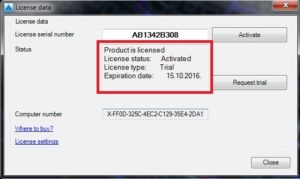
Still have questions? Please don’t hesitate to contact us at info@microsolresources.com or (888) 768-7568.

Features the latest informative and technical content provided by our industry experts for designers, engineers, and construction firms and facility owners.
LEARN MORESTAY IN TOUCH