As of April 30, 2025, we’re proud to announce our exciting new chapter. | Read more here.
Accessing Autodesk subscription with single-user access types requires that a user be added and assigned to their subscription(s) within Autodesk Account interface by an administrator(s). While it only takes a moment to assign and/or reassign an Autodesk user or two; when there are multiple users that need to be assigned; the process becomes more tedious. In order to speed up this process, we have created an Excel sheet to help you bulk-add your named users. Note this process works in both Autodesk Account Classic and New View’s. To download our Autodesk User Bulk Add Excel sheet, click here.
Simply fill out “First Name” and “Last Name” of named users in the appropriate columns. If you have a list of email addresses, please feel free to copy-paste them into column C in the excel. If you are manually typing these addresses, we have created a system where all you need to type is the beginning of the user’s email address, and the rest will populate automatically (given that all your users have the same email alias). All you have to do is insert the company’s email alias in cell B4 (without “@”), and the email will automatically generate. If you have a combination of both scenarios above, not to worry! The logic below is able to handle both scenarios. See examples noted in the Excel.
There is NO NEED to populate column D, this should automatically generate the naming convention based on the information you inputted into columns A-C.
Once you are finished inputting the names and emails of your named Autodesk users, go ahead and copy the text in the bottom of column D (highlighted in grey), and paste in Autodesk Account.
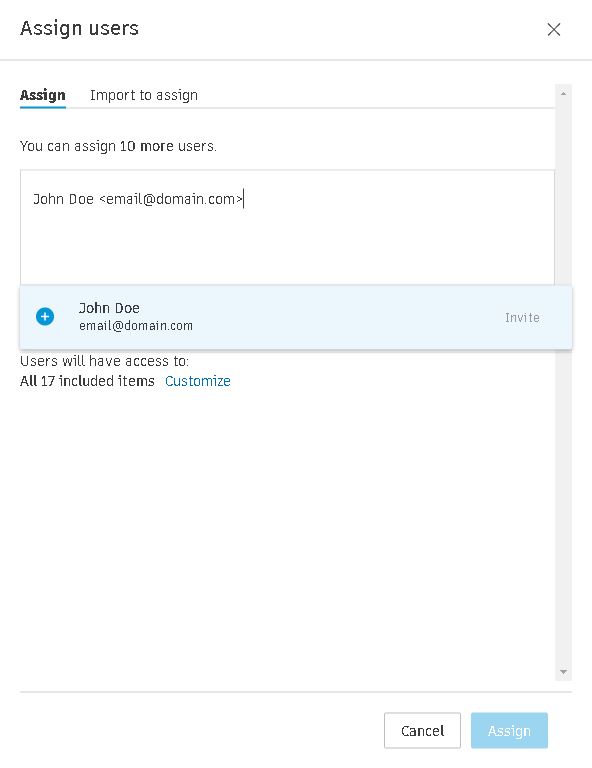
If you have any questions regarding adding Autodesk users or Autodesk Account, please feel free to reach out to us at

Features the latest informative and technical content provided by our industry experts for designers, engineers, and construction firms and facility owners.
LEARN MORESTAY IN TOUCH