System Requirements for Enscape Software
By David Spergel | Visualization
Enscape uses ray tracing for its real-time rendering, and almost all the calculations that Enscape performs are being handled on the graphics card (GPU). For this reason, your computer should at least meet the minimum recommended system requirements set out below.
Furthermore, although not a requirement, we do recommend that you use Enscape with dual monitors, as Enscape is optimized to work on a dual monitor setup.
Required CAD Software
The Enscape 3.3 plug-in is provided for the following CAD versions:
- Revit (2019, 2020, 2021, 2022, and 2023)*
- SketchUp Pro (2019, 2020, 2021 and 2022)
- Rhino (6.0 and 7.0)
- Archicad (22, 23, 24, and 25)
- Vectorworks (2020 (Service Pack 3), 2021, 2022, (Service Pack 3))
*Revit 2018 does not support the Enscape Material Library or Enscape Material Editor. Additionally, Revit LT is not supported at all by Enscape as Revit LT itself does not provide a way for any plug-ins to work with it.
The Enscape plugin will be installed for all of the above CAD’s unless otherwise specified during the installation process. This means you do not require a dedicated installer specific to each individual CAD, and you can specify which CAD or CAD’s you want to install Enscape for during the installation procedure.
Note: There are conflicts with two other Revit plugins: Colorizer and Techviz. To avoid incompatibilities, please uninstall them before using Enscape.
System Requirements
Enscape performs its renders using your graphics card (GPU), but the GPU has to have dedicated VRAM, and not shared VRAM as found with Intel Integrated Graphics chips. If your system CPU and RAM are capable of handling Revit, for instance, and you have a capable GPU, Enscape should work. It is worth noting that a good CPU can aid in speeding up Enscape’s loading times. The system requirements to run Enscape, as well as the Standalone Executable files that can be exported from Enscape, are identical.
It is also recommended that your internet connection is fast and stable and that you should use a direct cable connection and avoid using a Wi-fi connection where possible, as this can slow down the Asset Library loading times.
Note: real-time rendering performance can be affected by the project size, and therefore the following table provides the minimum GPU specifications that we recommend where large CAD projects are regularly being worked on. Where VR is listed, the GPU’s clock speed (processor) has more relevance than the amount of VRAM, although you should always try to use a GPU with as much VRAM as possible.
| Minimum Requirements | Recommended Requirements | VR Recommended Requirements | |
|
Operating System |
|
|
|
|
Graphics Card |
|
|
|
|
VRAM |
|
|
|
|
VR Headsets |
|
||
|
Additional Required Software |
The Enscape installer will check for the presence of additional software required to run Enscape. If that software is not present the installer will prompt you to download and install whatever is missing from your system.
For deploying Enscape via Command Line, here’s a list of that required software:- .NET Framework 4.5.2 or higher (already installed for Windows 10)
|
||
|
Unsupported Hardware |
Note: you may still experience a performance boost by using SLI AFR mode, which is a setting that can be selected in your NVIDIA driver properties. In cases where you have multiple GPU’s, Enscape will only utilize one of those GPU’s. Only docking stations that support accelerated graphics will work with Enscape. |
||
|
Known Issues |
If using Revit, there are known conflicts with two other Revit plugins: Colorizer and Techviz. To avoid incompatibilities, please uninstall them before using Enscape. DLSS is not supported on the NVIDIA GTX 1660 product line and although the GTX 1660 cards can run RTX features, you will likely experience many performance issues. In this scenario we highly recommend disabling RTX for these GPU’s. |
||
NOTE FOR WINDOWS 11: Windows 11 is now supported by Enscape. Please let us know if you experience any issues when running Enscape under this operating system.
For the minimum recommended GPU’s listed above, some performance gains are possible if you experience poor performance.
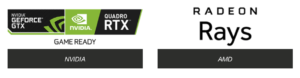
Recommended Graphics Drivers
Enscape should work if your GPU is capable of running the minimum recommended drivers listed below. Although we always advise that you should be running the latest available drivers for your GPU, sometimes the latest available GPU drivers can cause unforeseen issues and in such a case we strongly advise that you roll back to the drivers listed here:
NVIDIA
- Official link for downloading NVIDIA drivers
- If you don’t want to miss an update for your NVIDIA graphics card, we recommend installing the NVIDIA GeForce Experience; this way you will always be up to date.
Enscape v3.3:
Enscape v3.2:
Enscape v3.1:
AMD
- Official link for downloading AMD drivers
- If you don’t want to miss an update for your AMD graphics card, we recommend installing the AMD Driver Autodetect, this way you will always be up to date.
Enscape v3.3:
Enscape v3.2:
Enscape v3.1:
Need more information about Enscape?
Click here to learn more about Enscape, or to contact our visualization experts at enscape@microsolresources.com.
INDUSTRIES: Architecture, Buildings






