Setting Autodesk User Permissions for Products, Services & Support – Classic View
By Anna Liza Montenegro | Subscription
Subscription administrators such as Contract Managers and Software Coordinators can add or remove access to products, cloud services, and subscription benefits for named users on a subscription contract in Autodesk Account. For information about adding and removing users, see Adding or Removing Users on Subscription in Autodesk Account.
Managing User Access
- Sign in to your Autodesk Account at accounts.autodesk.com.
- Select Management to view your Products & Services.
- Click on the Users icon in the left-hand navigation menu. Note: The User Management icon is only visible to account administrators such as a Contract Managers and Software Coordinators.

The User List is the primary interface for managing users in your Autodesk Account. Click the arrow next to a user name to display the following information:
- Name & Email Address: Used to sort users and grant access to Account benefits.
- Product & Services: Number of software assets or cloud services assigned to a user.
- Benefits: Items such as access to software downloads and customer support.
- Status: A check indicates the user has accessed assigned benefits.

4. Click the Edit Access link to the right of the user’s name or select multiple users and select Edit Access from the Actions pull-down menu.

5. Select Benefits from the Edit Access screen to display the available contracts and options. Click the arrow next to the contract number to expand the contract information display. Change the options in the Show menu at the top to limit the number of contracts shown.
6. Click to the check the box next to each of the Benefits listed that you wish to assign to the user(s). Click the Save button when finished.
- Product Downloads: Allows the download of full installer files for Autodesk Software from Autodesk Account. If you do not want to allow users to download and install their own software, do not assign this benefit. Note: This assignment applies to all contracts.
- Web Support: Allows the user to see the “View my support cases” option in the support menu and submit support requests as a benefit of a paid subscription contract. Note: To learn how to assign access to phone support, see Managing your Phone Support Users.
- Product Extensions: Allows the download and installation of software through Autodesk Account that adds functionality to or enhances features of software products on the contract. If you wish to control access to additional software downloads, do not assign this benefit.
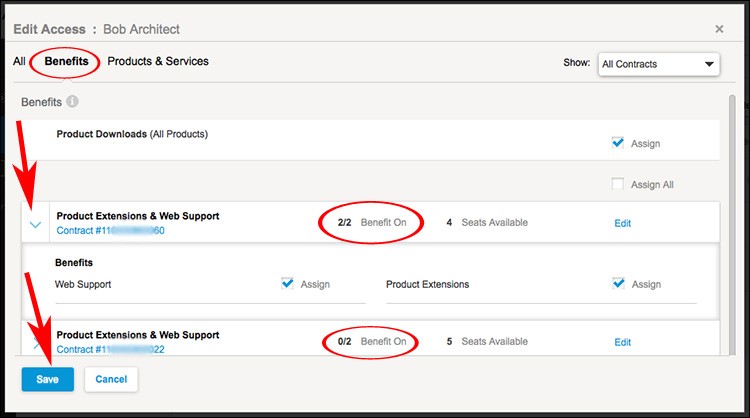
7. Select Products & Services to display the available contracts and options. Click the arrow next to the contract number to expand the information display. Change the options in the Show menu at the top to limit the number of contracts shown.
8. Click to check the box next to each of the products and services that you wish to assign to the user(s). Click the Save button when finished.
- Products: Listed by software title. Assigning an available seat allows that user to activate and use the software listed.
- Services: Controls access to online storage and other cloud services associated with a software title. Options vary depending on the software. Please refer to your software documentation for descriptions of available services.
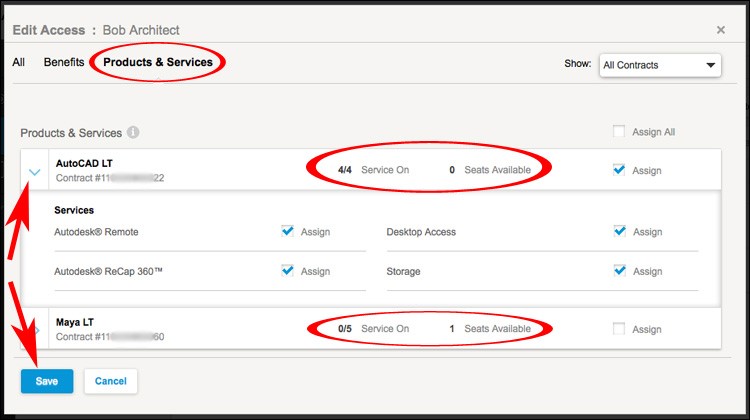
Note: In this example, a single available seat for AutoCAD LT has been assigned to the user along with 4/4 available cloud services. No access to Maya LT on a different contract was granted.
INDUSTRIES:






