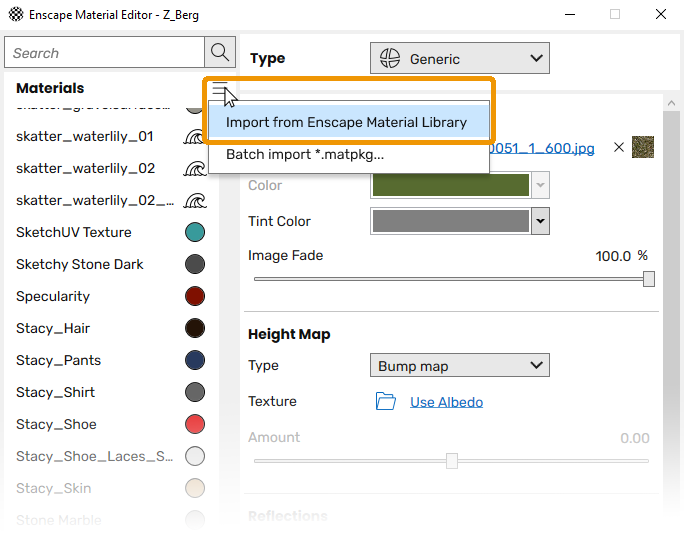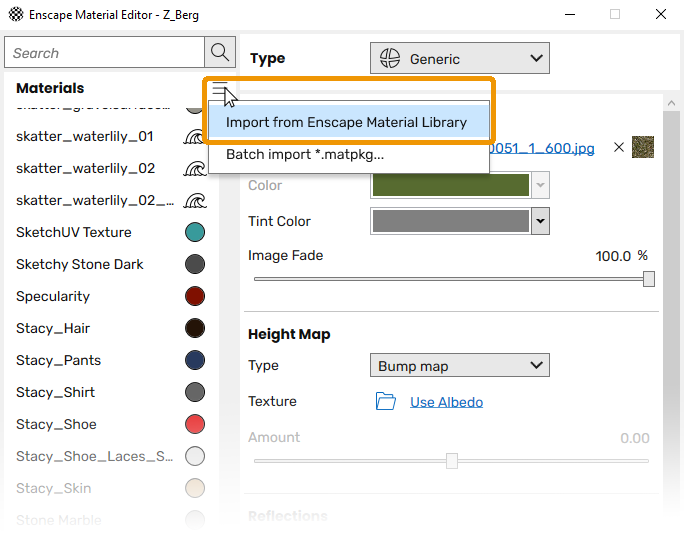The Enscape Material Library comes with a selection of pre-made PBR materials that you can import into the Enscape Material Editor and then use as they are or you can choose to edit them further to create rich materials for your projects.
Once materials are imported into the Material Editor, they will then also be available to assign to surfaces from within the CAD you are using Enscape with.
The Material Library can be accessed in one of two ways, and it’s worth noting that Enscape does not need to be open and running to gain access to either the Enscape Material Library or Enscape Material Editor when using an Enscape Fixed Seat License. Although, a free seat must be available if you are using an Enscape Floating License.