How to Cancel an Autodesk Desktop Subscription Automatic Renewal within the Autodesk e-Store
By Rowena Harry | Subscription
Autodesk Desktop Subscription (DTS) offers pay as you go on a monthly, quarterly, annual, or multi-year basis. Costs vary according to product and terms of the rental plan. The lengthier the term the more cost-effective overall. Sometimes there’s a valid reason where a monthly Desktop Subscription makes sense; like when you want to test something out before proceeding to a long-term commitment through Microsol Resources. Read on to learn how the Contract Manager can cancel the automatic renewal of your monthly (or annual) term Autodesk Desktop Subscription within Autodesk Account.
- Visit Autodesk Account
- Login with your existing credentials. (Autodesk ID and Password)
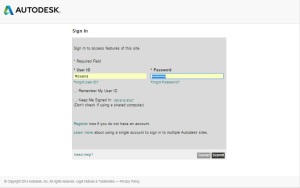
- Navigate to the Management Tab
- Scroll down and click on Billings & Orders (formerly Contracts & Orders)
- Locate your Autodesk Desktop Subscription Contract
- Click on Edit Renewal

- You will be redirected to another tab
- Enter your Order Number and Autodesk Password
- Click Search

- Once you input the required information and click Search, you will be redirected to the Order Details page
- Locate your Autodesk Desktop Subscription Contract
- Click on Manage Auto-Renewal Plan

- You will be redirected to another tab
- Click Off where it shows Automatic Renewals.
Click on Image to Enlarge
You should follow any other prompted steps to confirm that you are intending to cancel your renewal going forward.
You will receive an email from The Autodesk Store Team confirming that Autodesk has stopped the automatic renewal of your Autodesk Monthly Subscription.
If you still have unanswered questions or are having trouble, do not hesitate to contact us! Call us at 888-768-7568 or shoot us an email info@microsolresources.com.
INDUSTRIES:







