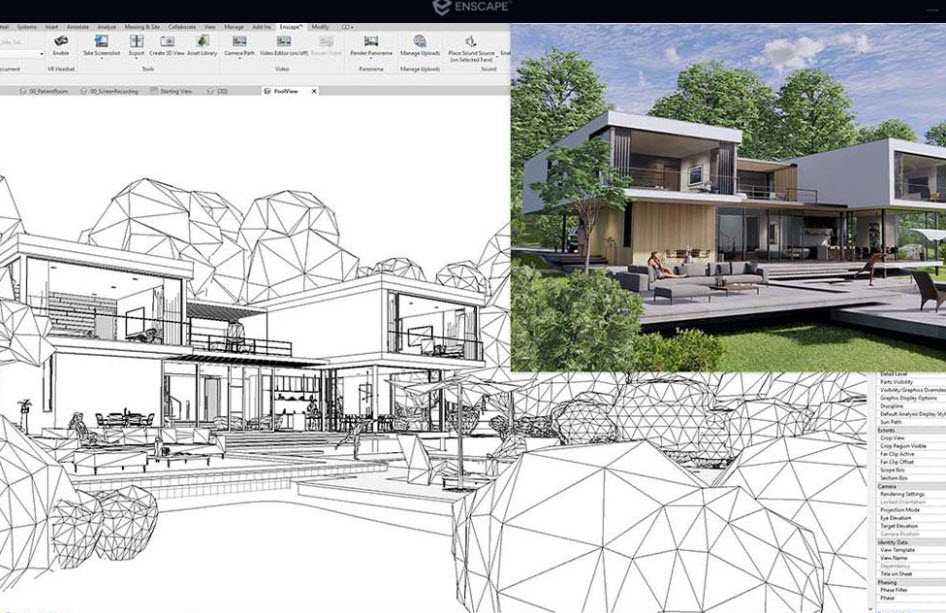3D Rendering in Autodesk Revit
By David Spergel | Virtual Reality, Visualization
For more tips on how you can get the best Revit rendering experience with Enscape, visit our TECH Resources.
Need more information about Enscape?
Click here to learn more about Enscape, or to contact our visualization experts at enscape@microsolresources.com.
INDUSTRIES: Architecture, Buildings