Upgrade Autodesk trial to a full version
By Microsol Resources, Graitec Group | Subscription
When you use your trial software, a window may indicate the number of days left in your trial. To keep using the software after the trial has expired, you must upgrade Autodesk trial to a full version by subscribe and activate it. Trial versions follow the same activation process as software downloaded immediately after purchase.
If your trial expires, you cannot extend the trial period. You must subscribe to continue using the software.
To upgrade your Autodesk trial version to a full license, follow these simple instructions and you will be set-up in no time!
When launching the software, select the Already have a license?> link at the bottom of the pop up window.
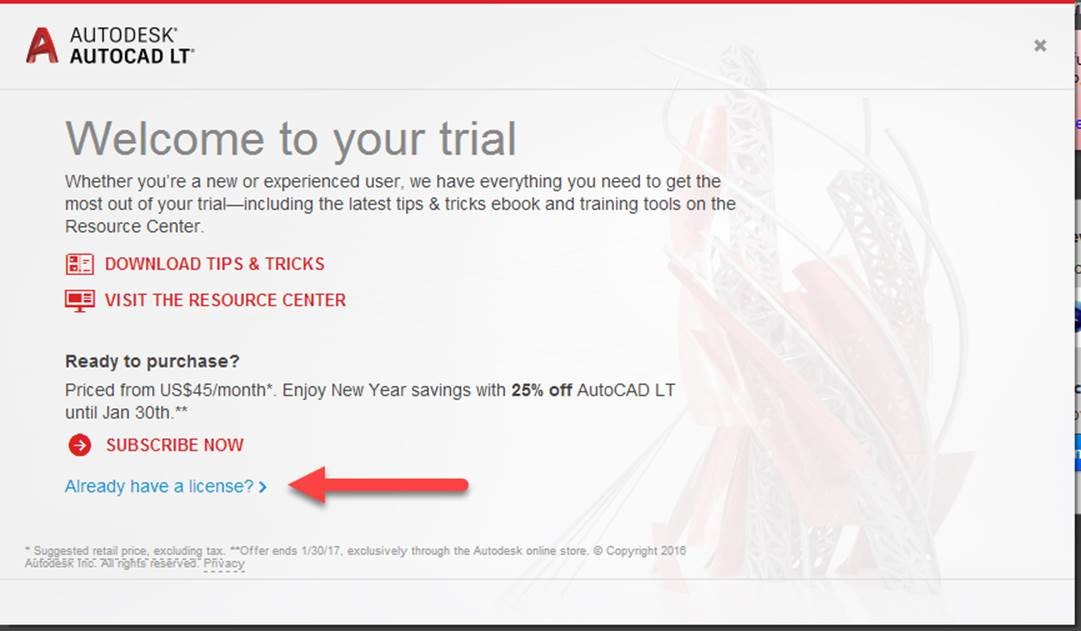
Then choose Activate which will then close the software.
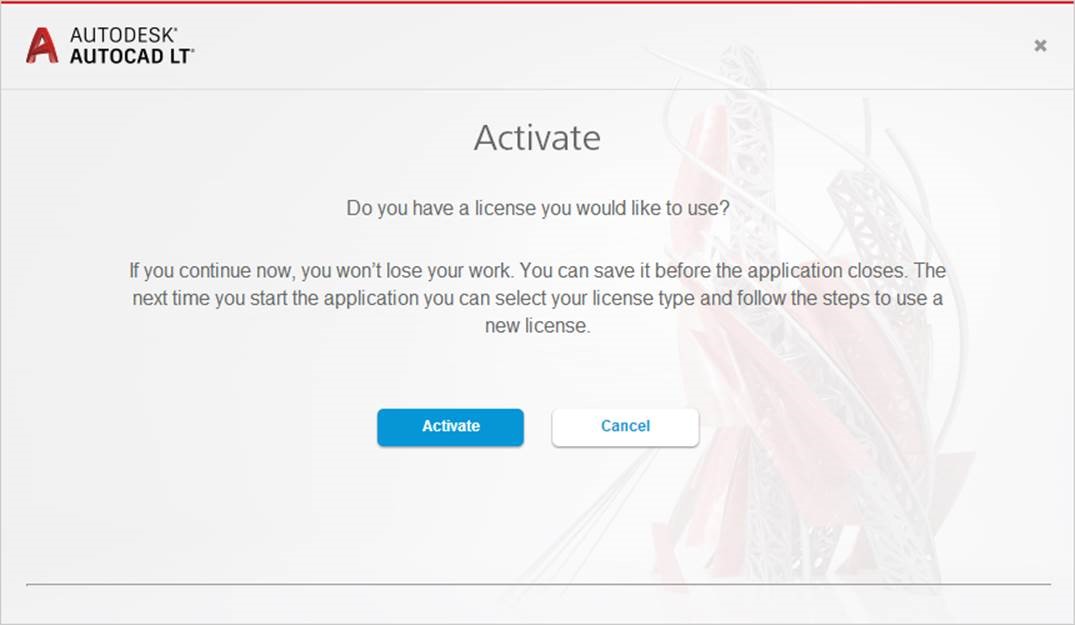
When you relaunch you will need to Sign In with your account (or your users will need to sign in with theirs)
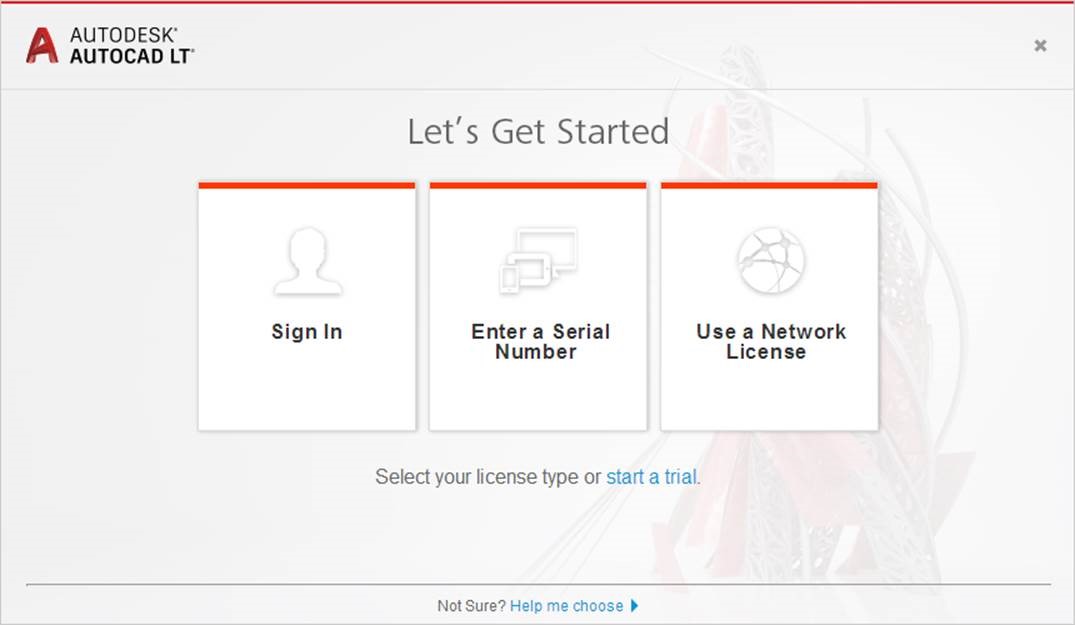
To manage your users, use the Setting User Permissions for Products, Services & Support blog articles:
- For contracts created after December 2, 2016 , check out the blog article on New View
- For contracts created before December 2, 2016, check out the blog article on Classic View
For additional information, feel free to give us a call at (888) 768-7568 or email us at info@microsolresources.com.
INDUSTRIES:






