Cascading Licenses for Collections and Suites
By John Semel | IT
Many firms with multi-user (network) licenses are accustomed to the cascading behavior with the Autodesk Suites. However, the new Collections behave differently, with some important consequences in many environments. In this post, we will review the changes, as well as strategies to manage these changes to best suit your firm’s needs.
First, let’s take a look at the way Suites and individual titles cascade. A key element is the cascading sequence, which is “hard coded” into the applications. Autodesk has published its 2017 Cascading Sequences here:
Autodesk 2017 Cascading Sequences
The normal operation is to use individual titles first; then move on to products in a defined order. Let’s look at the sequence for Revit:
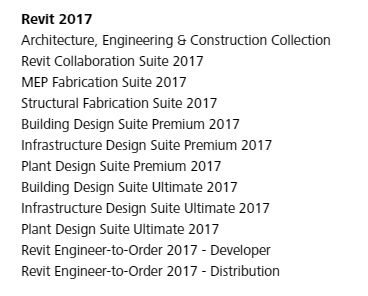
When a user opens Revit 2017, the application will look to the license server first for an individual title of Revit. If it can’t find it, it moves on to the AEC Collection; then the Revit Collaboration Suite; then MEP Fabrication Suite, and so on.
Another feature of this is that the license will automatically upgrade from an individual title to a suite. For example, let’s assume the license server has 5 seats of AutoCAD, 5 seats of Revit, and 3 seats of BDSP in its license file. When the user opens AutoCAD, the license server checks out one seat of AutoCAD; if the same user then opens Revit, the software will automatically return the AutoCAD seat, and check out one BDSP seat. (Autodesk refers to this process as “self-optimizing.”)
Note that the licenses do NOT automatically downgrade. Once a user checks out a BDSP seat, that user will hold onto that BDSP seat until all the applications are closed.
Collections, however, operate in a slightly different way, that can impact your choices and decisions about your licenses.
One major difference is that if your network license file has both individual titles and Collections, the license will NOT automatically upgrade to a Collection license in the same way as it does for a suite. This can result in a user checking out both an individual title, and a Collection, at the same time. For example:
The firm has 5 seats of AutoCAD, 3 seats of the AEC Collection, and 2 seats of BDSP.
- Jane opens AutoCAD; this uses 1 seat of AutoCAD on the license server.
- Jane then opens Revit; she is now using 1 seat of AutoCAD, and is using 1 seat of AEC.
In this situation, 8 users could open AutoCAD before the BDSP seats are issued by the license server. Or, 5 users would have to open AutoCAD, and 3 users open applications in the AEC (e.g. Revit) before the license server issues BDSP seats.
Again, this behavior is hard-coded into the software. As a result, you may need to consider these factors when purchasing or renewing your software. In some cases, it will be advantageous to add individual titles; in other situations, it may be advantageous to focus on Collections instead.
While the behavior cannot be changed, in some situations it may be possible to adjust the license server behavior via the Options File to better match your firm’s needs.
For example, let’s say your firm has 2 seats of AutoCAD, and 5 seats of BDSP. You add 3 seats of the AEC Collection for use with Civil 3D. The first two users who open AutoCAD will check out the individual title. However, if those users open Revit, they will also start to use the AEC seats first; then, if all the AEC seats are used, the users will start to check out BDSP seats (and return the AutoCAD and AEC seats).
One potential issue is that this can result in situations that appear inconsistent to the users. E.g. one day they can easily access Civil 3D; on others, those seats won’t be available.
Fortunately, you can use the Options File to manage some usage. The INCLUDE option will restrict access to a defined user, computer or group; this will be most useful when you license a Collection to access specific applications. Alternately, you can use the EXCLUDE function to block defined users, computers or groups.
More detail on configuring the Options File is available here:
Control Network License Access Using an Options File
Finally, Collections handle versions differently than Suites. With the Suites, each year is considered a separate license; e.g. a user who opens Revit 2016 and Revit 2017 simultaneously is checking out two seats. With the Collections, this is treated as one seat, instead of two. This can be advantageous for users who need to work in different version simultaneously.
If you have questions about these procedures, please email us at support@microsolresources.com or by phone at 888-768-7568.
INDUSTRIES:






