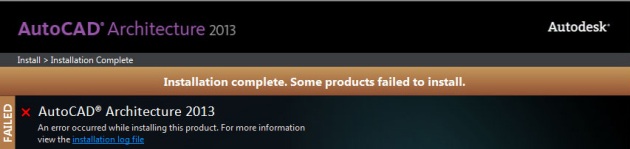AutoCAD Architecture Installation Errors 1603/1619
By Microsol Resources, Graitec Group | IT
As someone who exacts an almost North Korean style of control over the contents of their laptop, there’s likely no greater feeling of abjection than being stumped by a simple installation error. In my experience, installation related problems are typically well documented, most notably by the Autodesk team over at Up and Ready, and can usually be resolved by a combination of due diligence and some technical expertise.
The story begins when my colleague Reid and I were working on a completely separate issue, which I’ll likely blog about in the future. Troubleshooting this particular problem required me to uninstall the current version of AutoCAD Architecture 2013 I had running (installed from the Building Design Suite Ultimate package) and to reinstall the application again, this time from the standalone media.
While uninstalling the software went typically smooth, I was surprisingly met with this screen upon attempting a re-installation:
“Odd”, I thought, but this wasn’t anything that I hadn’t seen before. My first reaction was to take a look at the installation logs which, when parsed through, revealed the following two errors.
| 2013/2/21:11:04:10 | Install AutoCAD® Architecture 2013 Failed | Installation aborted, | Result=1603 |
| 2013/2/21:11:04:10 | Rollback, DirectX Runtime Failed | Failure is ignored | Result=1619 |
Even though errors 1603 and 1619 are notoriously vague, their variants are fairly well documented by Autodesk and the Autodesk community and can be addressed by resolving the offending installer package.
Though I was quite certain that the version of DirectX that I had installed was the required version, I followed through with the necessary steps in an attempt to mitigate that error and ensure that I ultimately practiced what I always preach regarding due diligence. Specifically, I browsed the media folder (D:3rdPartyDirectX) and installed DirectX manually via the DXSETUP.EXE. Thereupon I attempted to reinstall AutoCAD Architecture (ACA 2013) but was met with the same failure and the same error codes.
My next step was to copy the contents of the media (DVD) and place them on my local hard drive and once again attempt to install ACA 2013. This attempt also was met with failure.
While I temporarily comforted myself by grinning and imagining a tiny army of fists quietly shaking in the direction of the individuals responsible for this debacle, I decided a more productive endeavor would resolve this problem myself. While I could be inclined to document every single step I took and every lead I followed, that would make for rather bland reading, so instead, I’ll just share with you this blog posts’ pièce de résistance.
What’s noteworthy in what I uncovered is the problem was spurred on by the environment I was working in. I have nearly every product that is part of both the Building Design and Infrastructure Design Ultimate suites installed on my workstation, however, it seems to me that the main culprit was my existing installation of AutoCAD 2013. It should be noted, that unlike previous versions of AutoCAD Architecture, ACA 2013 relies heavily on the AutoCAD 2013 installation folder and launches AutoCAD Architecture from the AutoCAD %PROGRAMFILES% directory specifically using a startup switch as can be seen from the text bolded below.
C:Program FilesAutodeskAutoCAD 2013acad.exe” /ld “C:Program FilesAutodeskAutoCAD 2013AecBase.dbx” /p “” /product “ACA” /language “en-US”
This is also true of AutoCAD MEP which, to Autodesk’s credit, makes for lighter installations of those two specific vertical products (the product and behemoth near and dear to my heart, Civil 3D, luckily gets it’s own installation directories). What I found odd is that the /product switch is missing from this Autodesk whitepaper and after a good amount of searching, I couldn’t find any documentation on it.
All this to say, for reasons that are still unclear, that my existing installation of AutoCAD 2013 was interfering with future installations of ACA 2013. When I went through my first round of Autodesk 2013 product installations and installed them concurrently, I didn’t encounter any problems. The most obvious answer is that there could be a Windows 7 permissions conflict preventing the installation from taking place. As to why it’s also throwing the 1619 error code related to DirectX is unclear as well (though the error log does say it is ignored) but I’m hoping the team over at Autodesk might be able to shed some more light on the matter. In the meanwhile, if you are having difficulties installing ACA 2013 with the same error codes I mentioned above AND have AutoCAD 2013 already installed on your workstation, please follow these steps to ensure a successful installation:
- Uninstall AutoCAD 2013 SP 1.1 if it is installed
- Uninstall AutoCAD 2013
- Delete the folder C:Program FilesAutoCAD 2013
- Delete the folder %USERPROFILE%AppDataLocalAutodeskACA 2013
- Delete the folder %USERPROFILE%AppDataRoamingAutodeskACA 2013
- Delete the folder %USERPROFILE%AppDataRoamingAutodeskAutoCAD 2013 – English
- Install AutoCAD Architecture 2013
- Install AutoCAD 2013
- Install all relevant service packs.
INDUSTRIES: