Common Bluebeam Registration Errors
By Michael Schmidt | Data Management, IT
Are one of the following error massages appearing while attempting to register your Bluebeam software? The first thing you should do is confirm that the software edition (Standard, CAD or eXtreme) and version number shown in the Registration dialog, along with the serial and product key you’ve entered actually matches what’s listed in the License Certificate that was sent from registration@bluebeamops.com.
If you are unable to locate your License Certificate, please contact us to request another copy.
Error #1
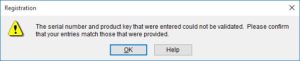
This error appears when the serial number and product key were entered incorrectly or belong to a different version or edition of the software.
Solution 1
If the installed software matches what’s listed on the correct License Certificate:
- Click OK in the error message dialog.
- Copy and paste the serial number and product key directly from the License Certificate into the Registration dialog.
- Click Register.
Solution 2
A. Remove the current installation, if you need to install an older version of Revu:
- Click OK in the error message dialog.
- Click Use as Trial or Cancel located at the bottom of the Registration dialog so that the installation finishes.
- Open the Control Panel.
- Click Start > Control Panel (in Windows 10 or 8, click Start (Windows symbol on the bottom right)and type Control Panel and press Enter).
- Click Uninstall a program or Programs and Features.
- Right-click on Bluebeam Revu, and then click Uninstall.
- Follow the on-screen prompts to continue uninstalling the software.
B. Download and Install the Correct Software:
- Download the correct installation file from the Bluebeam website and save it to your hard drive.
- Locate and double-click the installer, follow the on-screen prompts.
- Copy and paste the serial number and product key from License Certificate directly into their corresponding boxes in the Registration dialog.
- Click Register.
Error #2

This error means that the number of licenses allowed in your license has been exceeded.
Solution
Assuming the correct software has been installed and the product key and serial number are correct, you’ll need to release a license by uninstalling Bluebeam from another computer to free a seat. Please contact our Technical Support for further assistance.
Error #3
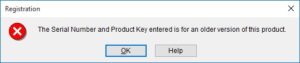
This error indicates that the serial number and product key are for a previous version of Revu, which can’t be used to register the installed version.
Solution
- Check your license certificate.
- A new License Certificate with a new serial number and product key is sent when Revu is upgraded. Check to see if you have a more current License Certificate for the installed version of Revu.
- If you want to upgrade, our blog on “How to Upgrade and Register your Bluebeam Revu” will help you upgrade or purchase the upgrade to the installed version of Revu.
- See Error #1 above if you wish to install the version of Revu listed in the License Certificate.
If you have any additional questions regarding Bluebeam Revu, please contact Microsol Resources at (888) 768-7568 or email info@microsolresources.com.
INDUSTRIES:






