As of April 30, 2025, we’re proud to announce our exciting new chapter. | Read more here.
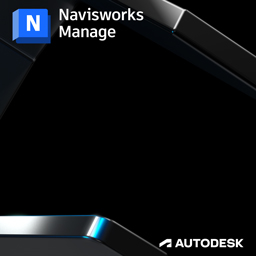
This course will instruct you on the essentials of Navisworks Manage and how to use this application as a tool for aggregation, visualization, simulation and clash detection of AEC related projects
You are viewing upcoming Navisworks Manage Essentials classes. Click here to view all classes available.
Explore self-paced online instruction with Pinnacle Series.
Design a unique class with your data sets and workflows.
Don’t see a class that works for you?
PREREQUISITE
Working knowledge of Windows OS and basics of of 3D Modeling
TRAINING OPTIONS
In-Person & Live Online Training Duration: 8 hours & Valid for 8 AIA LU
OnDemand Training: Applicable for AIA LU
Custom Training: Hours & AIA LU Varies
This course will instruct you on the essentials of Navisworks Manage and how to use this application as a tool for aggregation, visualization, simulation and clash detection of AEC related projects.
GETTING STARTED As an introduction to this course, attendees will become familiar with the Navisworks Manage interface as well as the various file types that can be aggregated into any Navisworks project file.
NAVIGATE YOUR WORLD This session will focus on using a variety of tools available for navigating through a model once it has been created. In addition, attendees will learn how to leverage. Selection Resolution to identify individual project elements as well as access those same objects via the Selection Tree.
IDENTIFYING ALL THE PARTS Students will be taught how to visually query objects and view available meta‐data that pertains to those elements in this session as well as measure object dimensions. Overriding element properties, including display and visibility, will round out the session and provide attendees with the knowledge necessary for basic manipulation of all project elements.
REVIEW AND RESPOND Commenting and redlining will be the center of attention in this session introducing attendees to the toolset for marking up comments, ideas, and tags for future collaborative efforts while using Viewpoints as an asset for visual representation of the redlines.
FINDERS KEEPERS One of the most important aspects of mastering Navisworks is becoming effective at identifying and querying information and as such will be the focal point of this segment. Attendees will learn how to query for objects in a Navisworks project using the Find command and learn the distinction between Selection and Search Sets.
THE FULL SPECTRUM Additional proficiency will be acquired in this segment rounding out several skills for querying and navigating the model including utilizing the Sectioning tools, using third‐person perspective navigation for a realistic exploration of the model and employing reference views for unparalleled control of navigation as well as additional tools.
INFORMATION HIGHWAY This session will provide a basic overview for students on methodologies for infusing the Navisworks model with additional information by way of external file sources accessed throughhyperlinks and/or external databases.
THE CLASH Student will learn to utilize one of Navisworks’ most important tools in this session. Attention will be focused on assembling relevant clash tests based on specified settings and rules, viewing the resultant object clashes and generating clash reports to check integrity of the design models.
TIME’S ARROW Integrating 4D information like construction schedules is an important aspect of BIM and is the spotlight of this session. Attendees will learn both how to manually create scheduled tasks and how to import tasks from external sources such as Primavera or Microsoft Project and then configure a playable and
recordable simulation of that schedule.
WORTH A THOUSAND WORDS Attendees will learn the basics of applying materials, lighting, background effects, ground planes, and Rich Photorealistic Content (RPC) to their imported model for the purposes of rendering both still high quality images and animated walk‐throughs.
MOVING PICTURES The Animator module will be covered introducing students to the essentials of key‐frame animation in Navisworks. Topics covered will include placing and manipulating camera and viewpoints, animating section planes and geometric manipulation of objects in an animation set.
ACTION AND REACTION As a tie in to the techniques learned in the previous session, the creation of real time scripts will enable students to create interactive elements by configuring animations to Scripter events that are triggered by user defined actions.
INTEROPERABILITY Extended Support for Revit SwitchBack, Support for Construction Modeling, Split Region Support, Linked File Support, Area, Volume, Point Property Support. dwf AND dwfx support. FBX Consistent Materials Support, lights Materials and Textures. Autodesk® Vault Support, Retrieve / Save Data, Check‐in Check‐out Data, File Versioning. Extended 3rd‐Party Support, Google SketchUp v7, Primavera P6 v7, Pro/ENGINEER File Format, Point Cloud Server Support, Graphisoft® ArchiCAD® 13 64‐bit Support.
Download the Curriculum »