BENEFITS OF USING Autodesk Architecture, Engineering & Construction Collection
The AEC Collection provides designers, engineers, and contractors a set of BIM and CAD tools that support projects from early-stage design through to construction.
- Create high-quality, high-performing building and infrastructure designs with conceptual and detailed design tools.
- Optimize projects with integrated analysis, generative design, and visualization and simulation tools.
- Improve predictability in the field with tools that maximize constructability and project coordination.
Frequently Asked Questions (FAQ)
What is the Autodesk AEC Collection?
The Autodesk AEC Collection, also known as the Autodesk Architecture, Engineering, and Construction Collection, is a comprehensive suite of software tools and services provided by Autodesk, a leading software company in the design and engineering industry. The AEC Collection is specifically tailored for professionals in the architecture, engineering, and construction (AEC) fields.
What is included in the Autodesk AEC Collection?
Products in the AEC Collection include Revit, AutoCAD, Civil 3D, InfraWorks, Navisworks Manage, Autodesk Docs, Advance Steel, ReCap Pro, 3ds Max, Dynamo Studio, Fabrication CADmep, FormIt, Insight, Robot Structural Analysis Professional, Structural Bridge Design, Vehicle Tracking, Autodesk Drive, and Autodesk Rendering.
How much can I save with the Autodesk AEC Collection?
By purchasing the AEC Collection subscription instead of buying each product separately, you can unlock substantial savings of up to $13,710. With this incredible offer, you’ll have access to a wide range of high-quality products at a fraction of the individual price.
What Are the Benefits of Autodesk AEC Collection?
The AEC Collection presents a comprehensive array of cutting-edge BIM and CAD tools meticulously crafted to empower architects, engineers, and construction professionals throughout the entire project lifecycle.
1. Create high-performing, high-quality infrastructure, and building designs with detailed and conceptual design tools.
2. Maximize the potential of your projects by leveraging an array of integrated analysis, generative design, and visualization and simulation tools.
3. Enhance field predictability with tools that optimize constructability and streamline project coordination.
How can I assign product access to Autodesk AEC Collection?
To assign product access to Autodesk AEC Collection, you can follow these general steps:
1. Access Autodesk Account: Go to the Autodesk Account website, and sign in with your Autodesk ID and password. This is the account associated with your AEC Collection subscription.
2. Navigate to User Management: Once logged in, navigate to the “User Management” section of your Autodesk Account. This section allows you to manage user access and permissions.
3. Add Users: Add the users to whom you want to assign product access. You can add individual users by entering their email addresses or import multiple users using a CSV file. Make sure to provide the necessary user information.
4. Assign Products: After adding users, locate the “Assign Access” or “Assign Products” option. This option allows you to assign specific products or the entire AEC Collection to the users.
5. Select Products: Choose the Autodesk products you want to assign to the users. In this case, you would select the AEC Collection, which includes the various software applications mentioned earlier.
6. Assign Access: Once you have selected the products, assign them to the respective users. This action will grant the users access to download, install, and use the assigned products.
7. Review and Confirm: Before finalizing the assignment, review the product selections and ensure they are correct. Once you are satisfied, confirm the assignment to complete the process.
8. Notify Users: Inform the users that they have been granted access to the Autodesk AEC Collection. Provide them with the necessary instructions to download and install the software on their devices.
Note that the exact steps may vary depending on the version of Autodesk Account and the specific user management options available.