How do you control which user has access to the Autodesk software? Here are some best practices and tips for controlling which users can access your Autodesk maintenance plan benefits.
User Management includes administrative tools to help contract administrators manage and control user access to benefits. This blog will give tips on how contract administrators can manage and control user access to subscription benefits in Autodesk Account.
What is a named user and how many named users do I receive per product seat?
A named user is an individual who has been assigned to a product and the cloud services associated with that product. See our blog on Adding or Removing Users on Subscription in Autodesk Account and Setting User Permissions for Products for more information.
Subscribers can assign named users to products to grant those users access to the cloud services associated with those products. The number of named users you can assign per product is determined by the total number of seats available for that product.
What are the roles that manage software?
With the Named User model, there are two roles which are used to manage licenses: Primary Administrators and Secondary Administrators. Each team has its own Primary and Secondary admins.
Primary and Secondary Administrators can both manage access to products; and view or export product usage reports. Primary Administrators can also manage SSO, as well as reassign the Primary Administrator role to another user.
Please note that although by default the Contract Administrator is typically made the Primary Administrator, these roles are separate. Management of contracts is separate from assigning licenses.
Who will be assigned as a named user by default?
At the time of purchase, typically the Primary Administrator will be set up as the first user, and assigned a license of the new product. This makes it easy for sole proprietors to use their licenses right away.
If you are at a larger firm and the Primary Administrator is not using the software, you may need to reassign any licenses assigned to that account to another user.
How do I assign a named user to products and cloud services?
As a Primary or Secondary Administrator, you can assign named users to products via the user management interface in the Autodesk Account portal. You can assign named users to products, and you can also manage their permissions for each of the services to which that product entitles them.
See our blog on Setting User Permissions for Products for more information.
Can a Primary Administrator assign permissions to a Secondary Administrator?
Primary Administrators can assign products to any user. They can also change the role of any user, e.g. make a normal user a Secondary Administrator, or vice versa.
Can I assign a different named user for each cloud service entitled to a product subscription?
No. A named user is assigned to a product. That entitles them to access all the cloud services associated with that product. The administrator can define a named user’s permissions for each cloud service the product is entitled to, but they cannot share access to the cloud services associated with a single seat between multiple users.
Can I assign a different product in a Collection to different users?
This is not an option. All of the software licensed to that seat of the collection is assigned to the designated user.
Can users register themselves as named users in order to access cloud services?
No. The Primary or Secondary Adminstrator, or the needs to assign named users. Or, with BIM 360 and the Autodesk Construction Cloud, the site or project administrators can assign licenses to users.
Does a user need to be assigned to products to access subscription benefits?
No. Access to subscription benefits such as web support and software downloads are managed separately from software access assignments. Users can be granted access to subscription benefits without having access to specific software products.
Can users create their own Autodesk Account to access subscription benefits?
Yes. Users can create an Autodesk Account by visiting https://accounts.autodesk.com/ and selecting the Create an Account link. Note: The email address used to create a user account must be the same email address the Primary or Secondary Administrator will use to assign access to benefits and products.
If I run out of named users, how do I get more to complete the assignments across my organization?
The number of named users you are entitled to per product is determined by the total number of seats of that product and/or the type of contract you have. Typically, a single seat of a product suite entitles you to one named user. To increase the number of named users, you must purchase additional subscriptions.
What features are available to customers in the cloud usage report?
• An interface within the Autodesk Account portal
• Easy, intuitive look and feel
• Dynamic features giving credit usage by service type
• A graphical view of cloud credit usage by user name
How do I purchase more cloud credits for my users?
Primary or Secondary Administrators will see a Get Cloud Credits button in the Reporting section of the Autodesk Account. You can also purchase cloud credits directly from Microsol Resources and email us at info@microsolresources.com.
For more details, see the Cloud Credits FAQ.
Can I assign cloud credits for my users?
No. Cloud credit allotments are at the contract level. By managing who has access to the services that consume credits, you can ensure the right people use the contract allotment.
Will a named user to be contacted when I add them to a contract or change their permissions?
Users receive confirmation emails from Autodesk Accounts indicating that permission or access has changed. End users (non-administrators) are directed to the Autodesk Account portal to access subscription benefits.
Can users access subscription benefits in the Autodesk Account portal?
Autodesk Account offers access to subscription benefits, like support, product downloads, and cloud service benefits. In addition, users can track their usage of the cloud services and their consumption of cloud credits.
Can administrators use the Autodesk Account portal to manage subscription contracts?
Yes. Subscription management, user management, and cloud service usage reporting are part of the Autodesk Account portal.
Assign access to products and services in the New View for some products purchased on the eStore or in-product after December 2, 2016. If you purchased your products before December 2, 2016, please see our article on Setting Autodesk User Permissions for Products, Services & Support – Classic View.
Only Primary and Secondary admins can add and remove access to products, cloud services, and subscription benefits for named users on a subscription contract in Autodesk Account. To do so, follow the following steps:
1) Sign in to your Autodesk Account.
2) Select Management (top navigation bar) to view your Products & Services.
3) Click the Users tab (left-hand navigation bar). This icon is only visible to Primary or Secondary admins.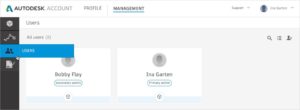
4) Click on the user name to view the list of products that are available.
5) Select the products and service that you wish to assign to the user(s). The number of available seats displays next to each product.
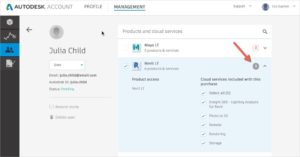
Note:Users are automatically granted the highest level of support allowed on your contract.
Subscription administrators such as Contract Managers and Software Coordinators can add or remove access to products, cloud services, and subscription benefits for named users on a subscription contract in Autodesk Account. For information about adding and removing users, see Adding or Removing Users on Subscription in Autodesk Account.


Features the latest informative and technical content provided by our industry experts for designers, engineers, and construction firms and facility owners.
LEARN MORESTAY IN TOUCH